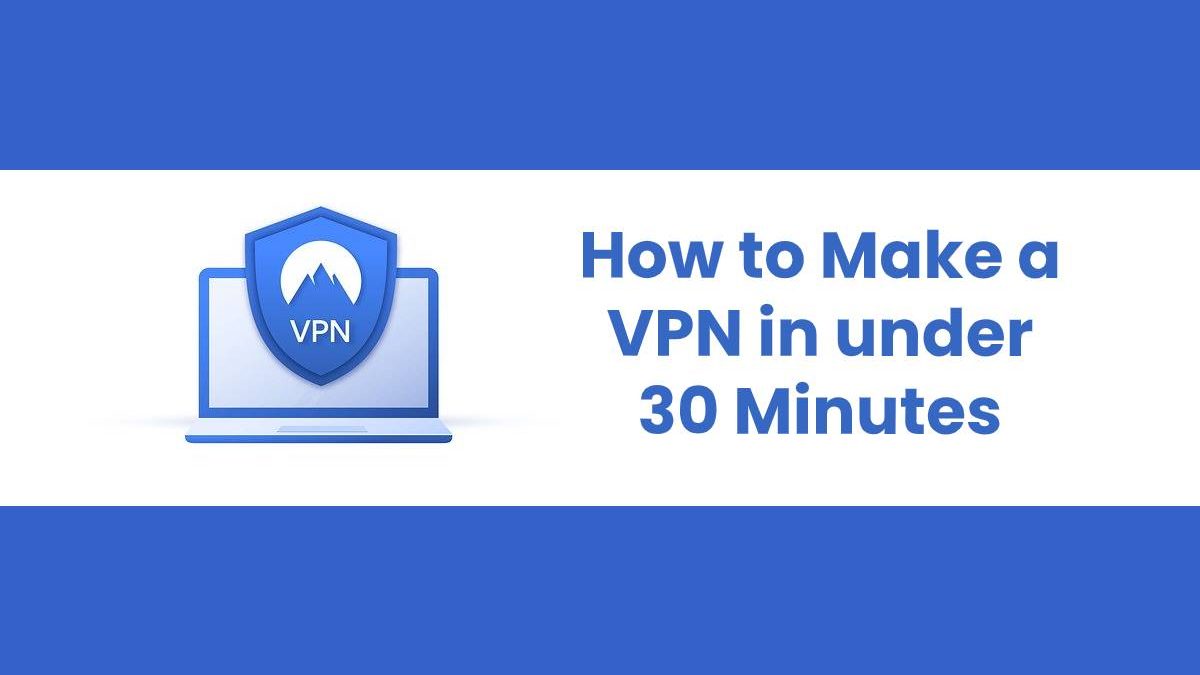Using a Virtual Private Network (VPN) has numerous advantages. However, you may be unable to pay for premium services regularly. It is on this basis that you need to set up a personal VPN.
Setting up a VPN may be a tedious process if you don’t follow a comprehensive guide. Here’s a simple way to solve your VPN needs.
The VPN technology may sound new to you. Don’t worry. I’ll give you an overview. First, a VPN is a gateway to a censored network.
A network is censored if it blocks IP addresses from a given region or country. The VPN will hide your IP address by tricking the destination firewall that your IP address originates from a given country.
With a VPN, no third party should inspect the critical details of your device. However, achieving the covetous privacy may not always be possible. This is because the VPN provider may leak your credentials to advertisers.
The advantages of a VPN make it crucial to acquire one. Setting a personal VPN is cheaper and has improved control. Hence, let’s see how to make your VPN in a short time.
Table of Contents
Step 1: Register for a VPS
You need a server to host the VPN. That’s why you create a Virtual Private Server. Here, you choose your preferred VPS provider. Create an account by picking your hardware server and the platform to host your VPS.
Step 2: Host Your VPS
Most providers, for example, Linode VPS, give you a quicker and comprehensive guide to this. Here, you log into the VPS.
Launch the console. This avails to you a web-based terminal and a login prompt. At the prompt, type “root” then press enter followed by entering the password you set during VPS registration. This welcomes you to Ubuntu, via a “Welcome to Ubuntu” Message.
Step 3: Set up VPN
To set up your VPN, use the command line or an alternative to the command line.
Connect to the SSH of the VPS. What is SSH? Secure Shell (SSH) is a protocol that enables you to remotely log in to your account from one system to the other.
After connecting to the VPS SSH, update your new VPS server. You can do this by running the update command. This is crucial since it enables you to have upgraded security and GUI (graphical user experience). However, some VPS providers conduct regular updates at their website, relieving you of the extra step of upgrading the VPS.
After the update, reboot the VPS. Install the VPN then start the configuration. Here’s how to get the VPN scripts:
Download the scripts from an opensource VPN provider’s website. These downloads come with the connection file. Now run the scripts on the command line.
When the installation process ends, the command will stop running. Then you can directly connect to the client file through the commands you have just run. Take the utmost care when configuring the VPN. If possible, use certificates instead of passwords, to improve security.
The server should assign you a new IP at this stage. You can then surf the censored network using your new VPN! Luckily, you can always check VPN without a credit card. For a better experience, secure the server.
Step 4: Secure Your new Server
First, you should enable automatic updates. This ensures you always use the latest security and GUI. You can initiate the auto-updater by following guidelines on the Ubuntu documentation.
Secondly, turn off [VPN] remote access via SSH. Lastly, you can set a two-factor authentication. This will scare away other people from accessing your server.
From your VPS dashboard, click on Profile then access Password and Authentication. Use a third-party app, such as Google Authenticator, of your preference to initiate the two-factor authentication.
You should always remember that your newly created [VPN] has these two main limitations:
You can’t achieve full anonymity. This is because the VPS provider has your billing information. It’s their responsibility not to share the crucial details.
You can’t use special features that premium [VPN] providers avail to their users. For example, adblockers. Also, you won’t switch between countries with a personal [VPN].
Key Takeaways
You need a [VPN] to improve online efficiency. This service sometimes comes at high payments. Therefore, you can create a personal [VPN]. A personal [VPN] is cheaper to acquire than most premium [VPN] services. To set up your [VPN], create a VPS, and connect to opensource [VPN] scripts.