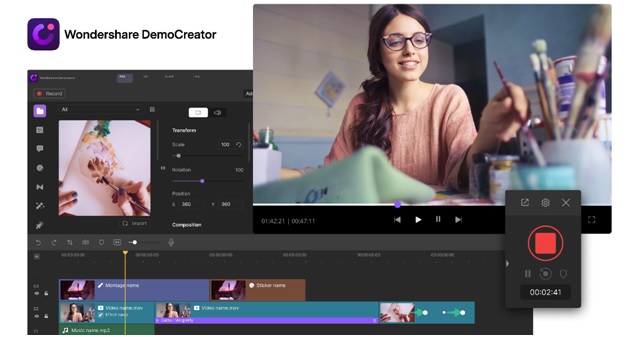Wondershare DemoCreator – There are many instances where one needs to record and edit videos. For instance, if you are a videographer, you would need to edit different videos and add different music. Gamers also record their highlight gaming moment. Teachers record their classes for online education purposes.
Additionally, personnel wish to capture presentations with narrations to report various data to the team or demonstrate a product to the end-users. You need an efficient screen recording app, which allows you to record your video section flexibly and seamlessly.
Wondershare DemoCreator is one of the popular recording apps, and in this detailed review, we tell you everything you need to know about it.
Table of Contents
Wondershare DemoCreator – An Overview
WonderShare DemoCreator is a software for video recording that allows users to seamlessly record the screen and edit or share it as per their preferences. This function of this software goes beyond merely screen recording and editing tools.
There are tons of creative features that enable users to make bespoke clips to cater to different purposes. Another key highlight of this software is that it is extremely easy to use, and you get versatile leverage features at a single platform.
The user-friendly interface ensures that even the ones with no technical knowledge can easily use it. There is a series of Annotation options like Dialog Boxes, Lines and Arrows, Sketch Animations, Shapes that make your videos more interesting. We will discuss more of the features in the coming sections.
How to Record and Edit with WonderShare DemoCreator?
There are multiple ways to record and edit video using this software for video recording, which includes –
#1. Screen Recording
DemoCreator is a smart recorder for office staff, teachers, gamers, and vloggers to develop their video projects with efficiency. It enables you to record the demos, presentations, tutorials, running games through keyboard activities, and system audios.
This software is capable of working with the webcam and mic of your computer. Additionally, you can choose an external microphone or camera for webcam video creation. A highlight of this function is that it allows you to select your desired resolution as well as frame rate.
This computer screen recorder will automatically record the system audio, but you have the option to disable the system whenever you need it. The software is compatible with both USB webcam built-in mics and standalone microphone.
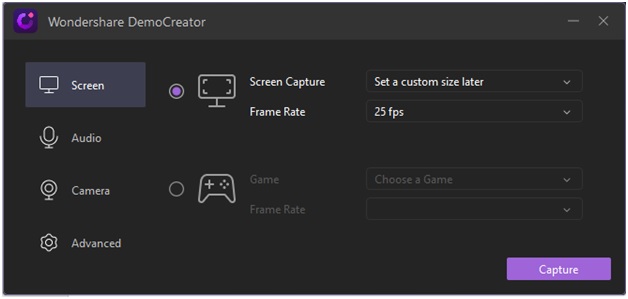
Such flexibility makes the audio input significantly efficient. Following are the system requirements for DemoCreator to work on –
- Compatible Operating System – Windows 10, Windows 8, and Windows 7 (only 64 bit)
- Processor – Intel i3 or more advanced multicore processor; 2GHz or over.
- RAM – Minimum of 3GB physical RAM for standard video. For 4K and HD videos, you will need 8GB.
- Screen Resolution – Minimum 1366×768
- Disk – Minimum 2GB hard-disk space for installation.
#2. Import Media
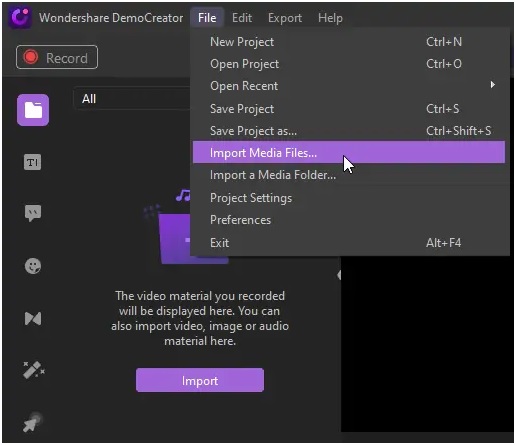
Along with video editing, users also have the option to import their video to further preview and edit. This software of video recorder offers compatibility with a wide range of input formats that include –
Video Formats
AVI, DV, FLV, MKV, MP4, M4V, 3GP, MOV, MPG, MPEG, VOB, DAT, TS, TP, TRP, M2TS, WMV, ASF, DVR-MSAVI
Audio Format
APE, AIF, AIFF, FLAC, APE, AU, AMR, OGG, WAV, MKA, M4V, M4A, MP2, MP3, RA, WMA
Photo Formats
JPG, JPEG, BMP, PNG, JPE, GIF, JFIF, TIF, TIFF
#3. Video Editing
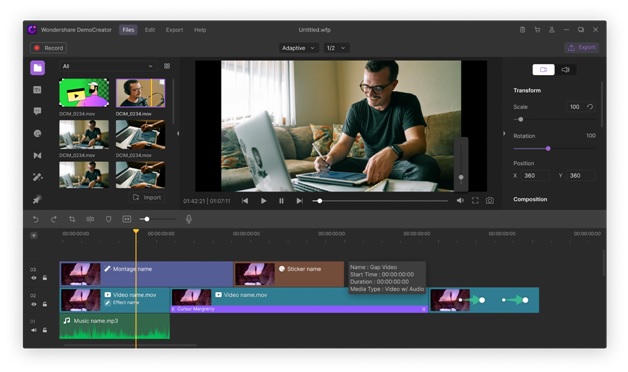
WonderShare DemoCreator comes with an array of video editing features. The following are some of the prominent features that include such as green-screen effect, creative transition effect, exciting annotation tools, different caption effects, etc. Let’s explore some of the features in details –
- Snapshot – You can take a screenshot or snapshot while playing the recorded video. It will provide you with a still picture of the video frames.
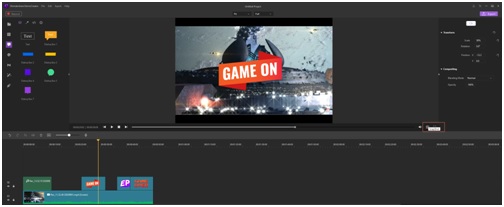
- Voice Over – It enables you to add voice once you have recorded the video. Also, you can mute the audio while recording the video.
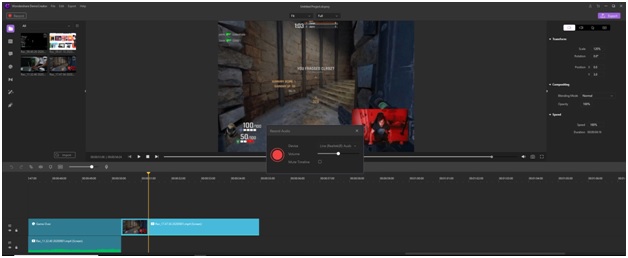
- Transitions – You can include different transitions to the video like Swirl, Fade, Erase, Morph, Ripper, etc. These transitions will enable you to make the videos more entertaining for the end viewers.
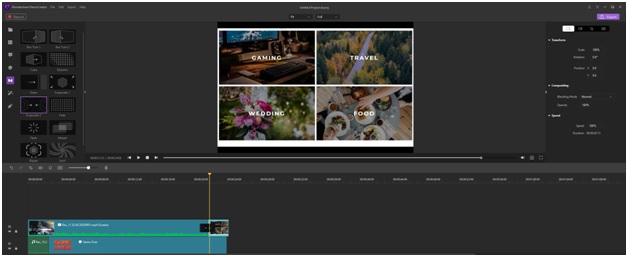
- Crop and Split – Crop is a feature that allows you to crop the recorded video into the ratio as per your need. The split function, on the other hand, allows you to divide the video into segments.
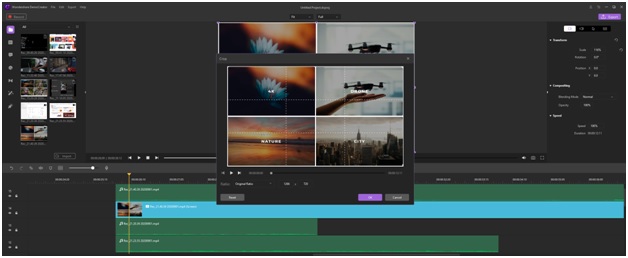
- Picture in Picture (PIP) – It enables you to layer video clips and other various media files. This effect is extensively used in gaming videos, tutorials, presentations, etc.
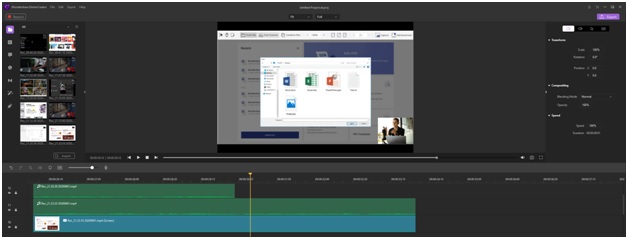
#4. Free Download Software
One of the most important things about DemoCreator is that you can get to record and edit videos free of cost.
Download
On the official website, you will come across the download button on the home page. Click on it, and the download will begin automatically.
Installation
Once the download has been completed, double click the .exe file to initiate the installation. Thereafter, you have to follow instructions to complete the process of installation. Launch the open DemoCreator and select Video Editor or Capture.
Register
Select the button in the upper right corner of the program and then add your WonderShare ID and click on the sign-in button. If you do not already have an ID, In this case, create your WonderShare ID.
Update
Head to the File section and select Preference from the drop-down menu. You will come across ‘Check for upgrades automatically.’
Here you can choose whether you want to select updates ‘Every Month,’ ‘Every Week,’ and ‘Every Day.’ You can also choose to check for the update by selecting Check for the update under the Help section.
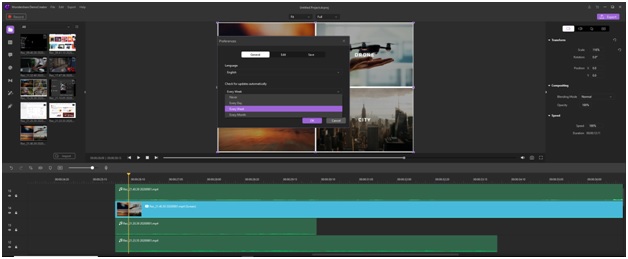
Final Thoughts
WonderShare DemoCreator is boasted with tons of features and functionalities that serve multiple video recording and editing capabilities. The kind of flexibility and versatility that this software renders makes it an extensive solution.
If you are someone who often needs to record and edit video for your profession or entertainment, then this free software for video recording that you should consider installing.