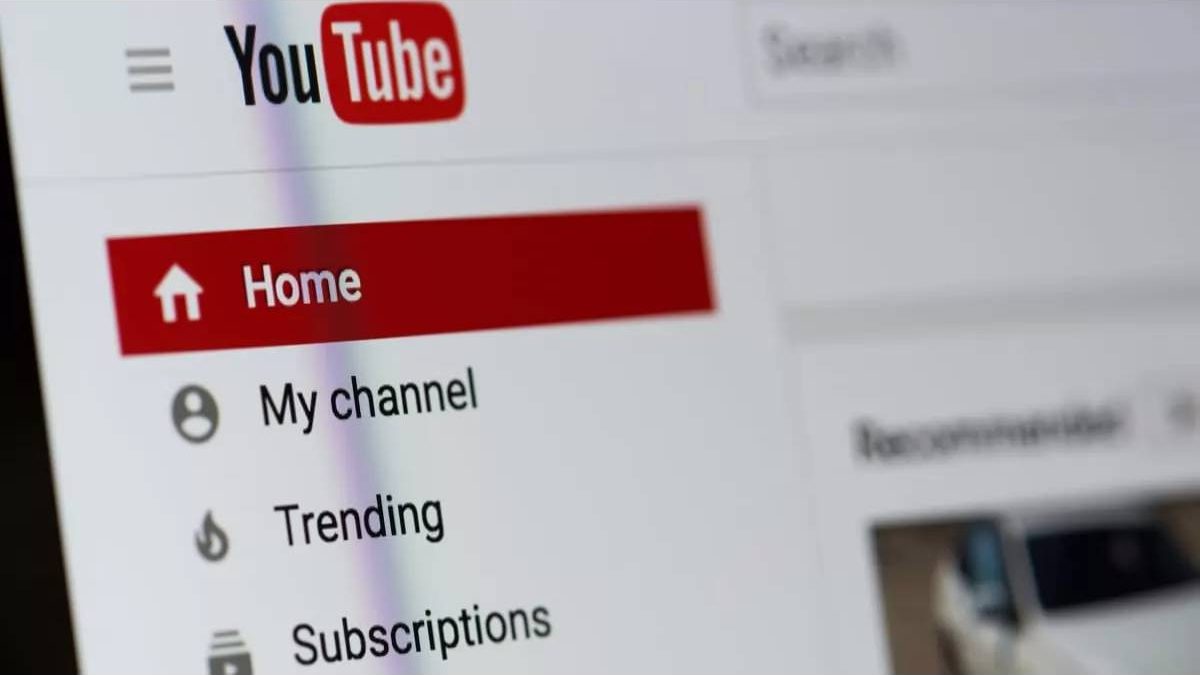YouTube is now the world’s most popular video sharing-platform. No matter what topic you want to watch, the bloggers on the tube always have something to meet your needs. Have you also tried to upload your videos on YouTube? This article provides a comprehensive guide to uploading videos on YouTube to help you.
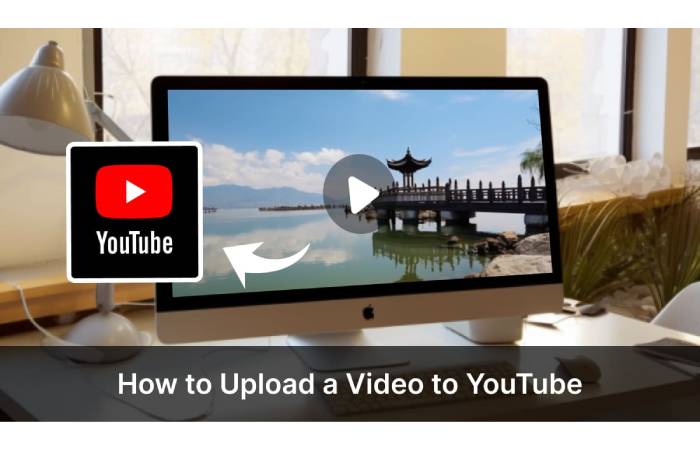
Table of Contents
Part 1. Before Uploading Your Video
Convert Your Video to the File YouTube Supports
You’d better pay attention to the video format before uploading your video online. Currently, the mainstream formats supported by YouTube are MOV, MPEG, MPG, MPEGPS, MP4, AVI, WMV, FLV, 3GP, WebM, DNxHR, ProRes, CineForm, and HEVC (h265). If the format of your video is not listed above, we highly recommend the best video converter to help you convert and upload your video free.
ArkThinker Free Video Converter Online
ArkThinker Free Video Converter Online can convert your video or audio files to other popular formats, including MP4, AVI, MOV, FLV, WebM, WMV, MPG, MPEG, MP3, WMA, etc. You need to select the target format and click to get the converted video. No watermark will be added to your file. You don’t need to download any additional software to your device. The conversion and uploading process is done right online.
Here are the detailed steps:
Step 1. Enter the website of ArkThinker Free Video Converter Online
Step 2. Press Start Converting Video, or drag your files directly to the white space.
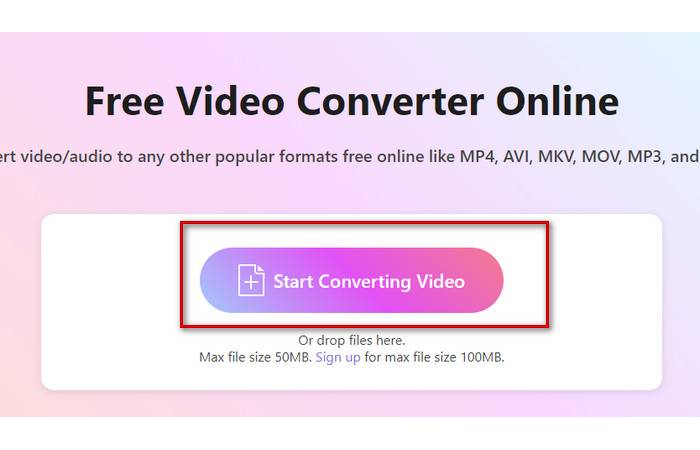
Step 3. Click the bar nearby the Output, and drop down the list to choose your target format.
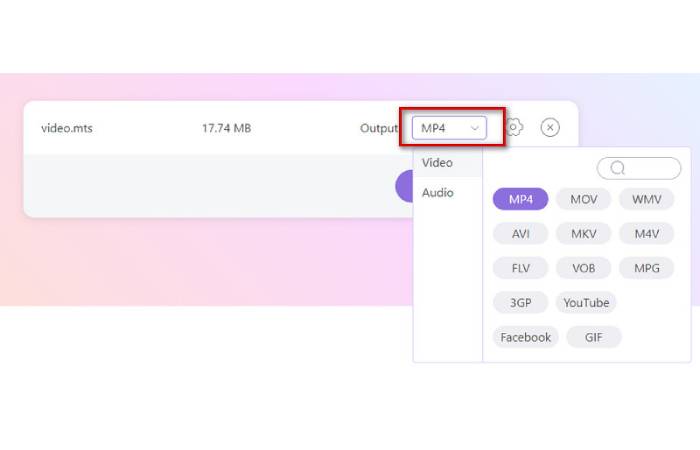
Step 4. Choose the Setting icon, and adjust the details, including your video’s resolution, Zoom Mode, Quality, Frame Rate, Bitrate, etc. Then click OK.

Step 5. Take the conversion to MP4 as an example. Press Convert to MP4.
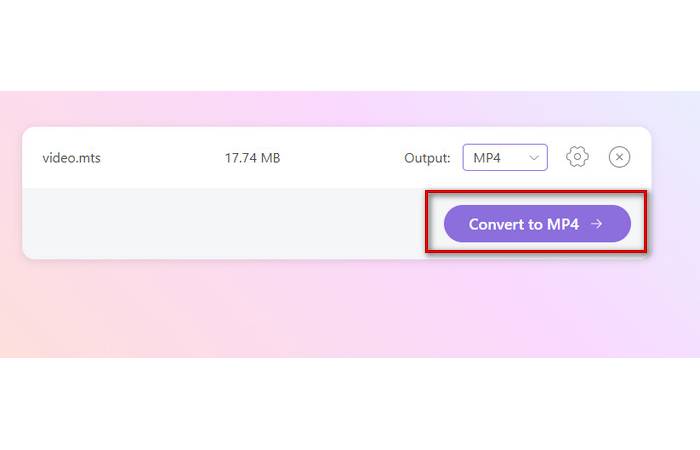
Compress Your Video for YouTube Upload
If your video file is too large, it may cause the upload speed to slow down. You need to compress the size of the video properly. Here we offer a top compressor to ensure your video is in the best size for uploading without total loss of quality.
ArkThinker Free Video Compressor Online
ArkThinker Free Video Compressor Online can be applied on any web browser. It allows you to compress video files to smaller file sizes. The entire compression process is very fast. You can get the compressed video the moment you upload it. This tool also offers functions that let you change resolution, quality, desired output size, encoder, bitrate, and format.
Here are the detailed steps:
Step 1. Enter the website of ArkThinker Free Video Compressor Online.
Step 2. Click Start Compressing Video, or drag your files directly to the white space on the page.
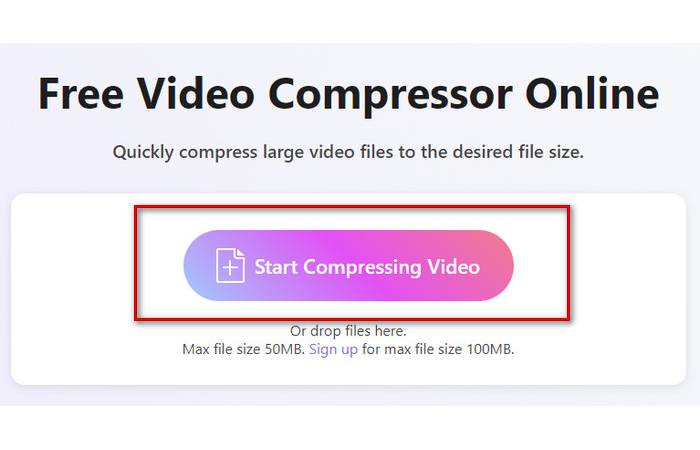
Step 3. Choose the Setting icon, and adjust the details, including the Size, Format, Resolution, and Bitrate of your video. Or you can drag the Percentage icon to adjust the size of the compressed video. Then click OK.
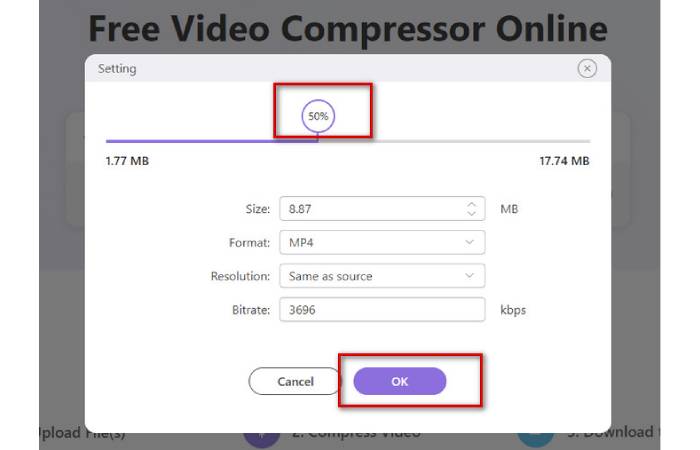
Step 4. The compressed size of the video will be presented to you. Click Compress File.
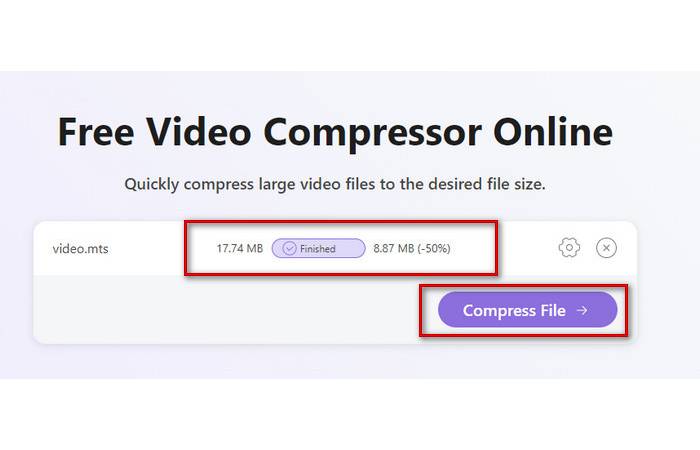
Part 2. How to Upload a Video to YouTube
After you have prepared your content, you are ready to upload your video on YouTube from your computer.
Select a Video to Upload to YouTube
Step 1. Log in to your YouTube account.
Step 2. Press the video icon at the top right corner of the page, and choose Upload a Video.
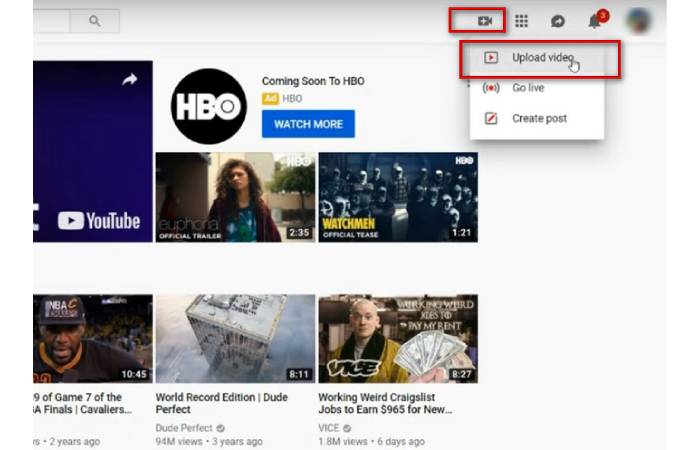
Step 3. Click Select Files to choose the video on your computer. Or you can drag and drop it into the new window.
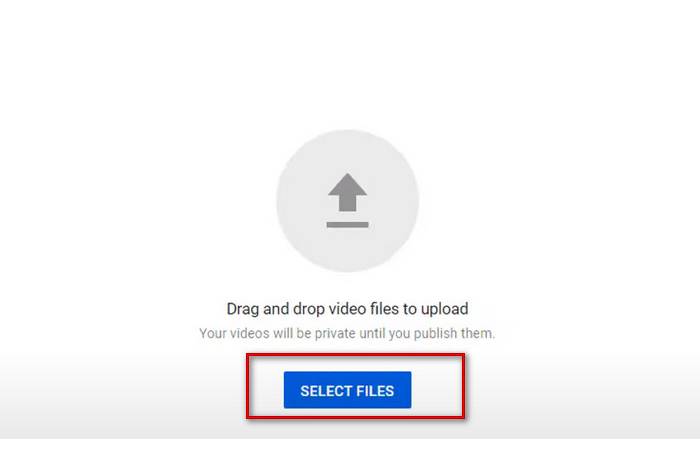
Add Detailed Settings to Your Upload Video
You have successfully selected your file, but you still need some details to add on the new page to upload the video on YouTube from your laptop.
Details
Title: You need to enter a title for your video. Its limitation is 100 characters and should be a general overview of the video content.
Description: It will appear nearby your video, and you can add some additional information about the video. Also, it has a limitation of 5,000 characters.
Thumbnail: Press Upload thumbnail to select a picture showing your video’s contents. At the same time, this is also the most intuitive way to attract an audience.
Tags: Enter the keywords of your video and end with a comma. A good tag allows users to quickly find your video and watch it.
Video elements
You can add Subtitles to help audiences follow your video content or add an End Screen to show related videos worth watching at the end. If you want to add interactive content during your video, choose Add Cards.
Checks
In this step, YouTube will automatically check your video and find out the issues that exist in your video. You can fix it before publishing your video.
Visibility
You can choose between Private, Unlisted, Public, and Schedule.
Private means you will upload a video privately and only you and the chosen people can see your video.
Unlisted means that the video can only be watched if someone knows the link.
Public means that everyone can watch your video channel.
If you want to schedule a time and date for the release of your video, choose Schedule.
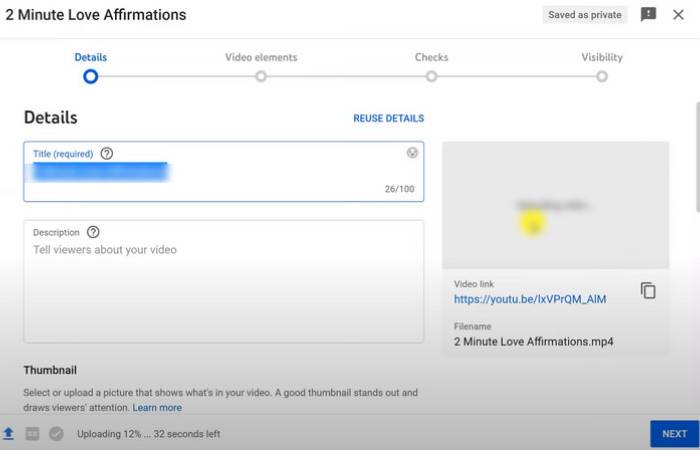
Finally, press Publish, and your video will be uploaded to your YouTube channel.
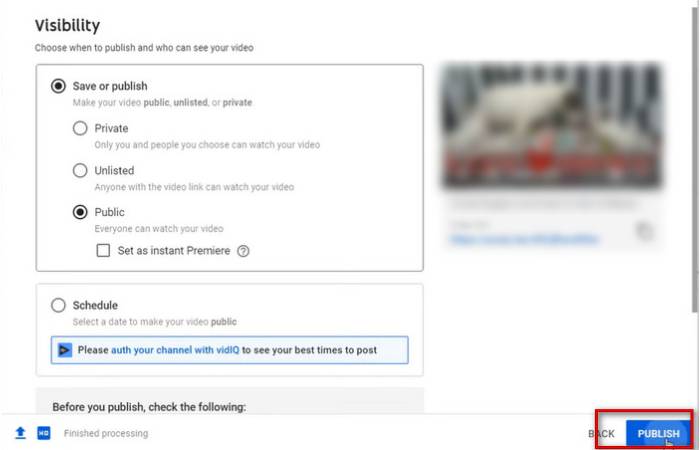
Conclusion
This article provides a detailed tutorial for posting videos on YouTube and two of the best editing video tools to help you. Can be sure that you’ve mastered these methods by now, so set up your studio and upload your video on YouTube by now!