In this guide, we’ll walk you through 2 different ways to switch WhatsApp from Android to iPhone within minutes.
Table of Contents
Best 2 Ways to Transfer WhatsApp from Android to iPhone, No Data Loss
If you have been using WhatsApp for a few years, you might be wondering how to switch WhatsApp from Android to iPhone. Many people are switching their phones to the new iPhone because of security concerns. However, they don’t know the exact method of transferring WhatsApp from Android to iPhone without erasing the data. The good news is that, in this article, we will share the authentic way that you can use to move all your WhatsApp data. Let’s discuss everything about WhatsApp transfer.
While transferring your WhatsApp data, you might get an error message saying that “Can’t Move Chats from Android.” This is a common error, and you might get it when you try to transfer your WhatsApp data from one device to another. However, you can easily resolve this problem by following a few techniques. Below, we have mentioned the top ways that you can try to resolve this issue.
1. Check your Device Setup
Make sure your devices are plugged in while transferring data. Sometimes, you might not be able to transfer data because of plugged-in issues. Also, make sure that your devices are connected to the same internet. Apart from that, here are a few things that you should keep in mind while transferring data.
- Ensure your iPhone is a new device
- You are using the iOS 15.5 or above version
- You have Android 5 or above installed
- Ensure to install the Move to iOS app
- Make sure your WhatsApp number is the same for your new and old phones
Once you have fulfilled all the requirements, you are ready to transfer the data.
2. WhatsApp is Installed on iPhone
Remember that you can only transfer your WhatsApp data if you have installed WhatsApp on your new iPhone device. If you don’t have the app, it will immediately give an error. Also, make sure that you have already factory reset your iPhone so that you can easily transfer the WhatsApp data to your new phone. In case, you are facing the same issue, reinstall WhatsApp on your Android device and open the Move to iOS app to begin the process.
3. Retry the Process
While transferring the data, if you get the error message, we recommend Retry or Skip Import. Sometimes, due to corrupted chat history, you might get errors while transferring the data. Also, if the error is still there, restart both your phones and try again.
4. Can’t Scan QR Code
When you move WhatsApp chats from Android to iPhone, you might get an error because of the QR code. Here is how to resolve this issue.
- Increase your iPhone’s brightness
- Make sure your Android device’s camera is cleaned.
- Ensure to scan the right QR code.
- Remove your screen protectors from your iPhone device.
5. Contact Apple Support
If you still get an error while switching WhatsApp from Android to iPhone, we recommend contacting Apple Support. Sometimes, the issue could be your server or software, so only Apple Support can fix it.
How to Transfer WhatsApp from Android to iPhone in a Direct Way?
If you want to move WhatsApp from Android to iPhone directly, we recommend trying the iToolab WatsGo application. Compared to Move to iOS, this application is simple and allows you to move data without any hassle. Here is a complete comparison of both apps so you can judge better.
| iToolab WatsGo | Move to iOS | |
| Transfer Direction
|
Android to iPhone
iPhone to Android Android to Android iPhone to iPhone |
Android to iPhone |
| Other Function | Backup & Restore | No |
| Factory Reset iPhone | No | Yes |
| iOS Required | iOS 8 or above | iOS 15.5 or above |
| WhatsApp Version | NO Limitation | iOS version 2.22.10.70 or above;
Android version 2.22.7.74 or above |
| Data Type | All | All except for profile display name, peer-to-peer payment messages, call history |
Once you have learned about the iToolab WatsGo application, here are the steps that you can follow to transfer WhatsApp data from Android to iPhone.
- Launch the iToolab WatsGo app on your Computer and select the “WhatsApp Transfer ” option from the dashboard.
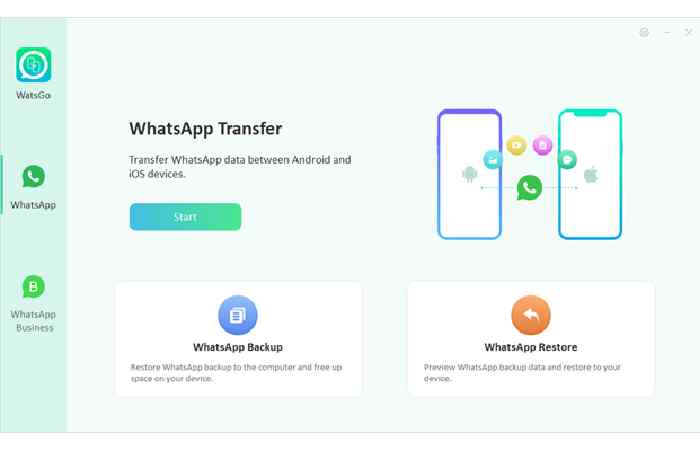
- Connect your source (Android) and your target (iPhone) devices with the PC. Make sure USB debugging is turned on and Find My is Turned off on the iPhone.
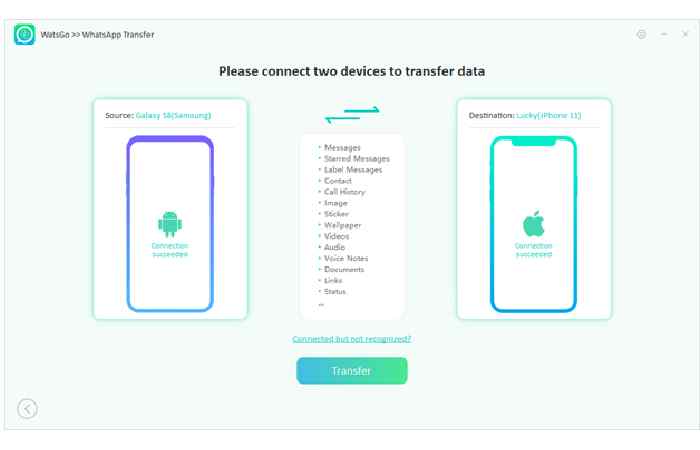
- Select the data that you want to back up on Android and enable end-to-end encryption for secure backup.
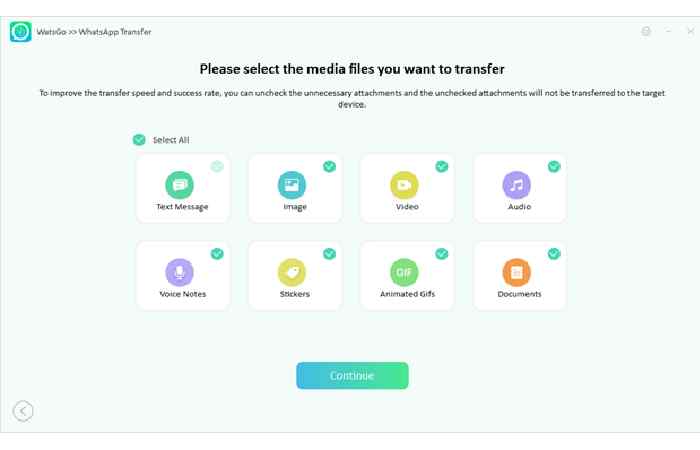
- Verify your WhatsApp account on the new device and begin the transfer process. Soon, you will get the “Transferred WhatsApp Successfully” message on your screen.
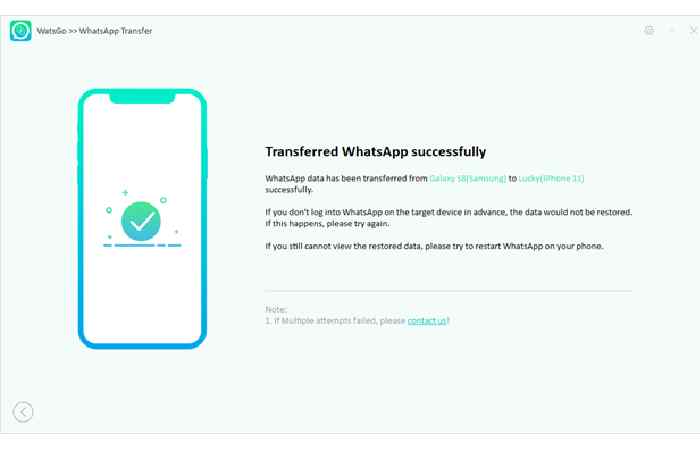
Part 3. How to Transfer WhatsApp from Android to iPhone Using Google Drive?
iToolab WatsGo also allows you to transfer your WhatsApp from Android to iPhone using Google Drive. Yes, that is right. If you don’t want to use the direct method, you can use this app to move your data from one device to another. Here is how you can import WhatsApp from Android to iPhone.
- Launch the app and choose the third option, “Restore WhatsApp Backup from Google Drive.”
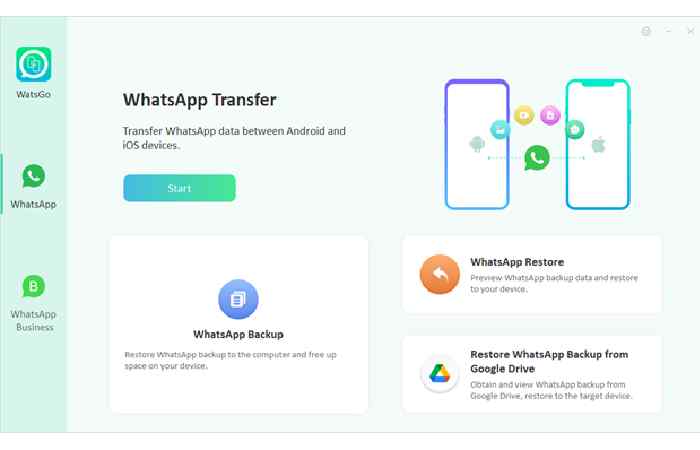
- Next, log in to your Google Account, choose the “WhatsApp Backup” option .
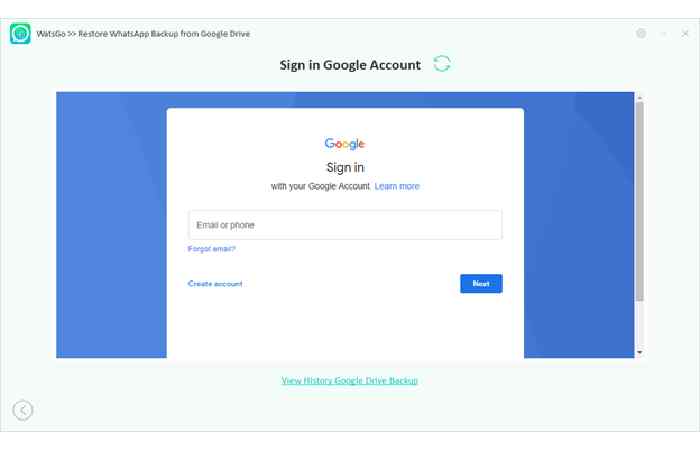
And download the backup file that you want to transfer to your new iPhone.
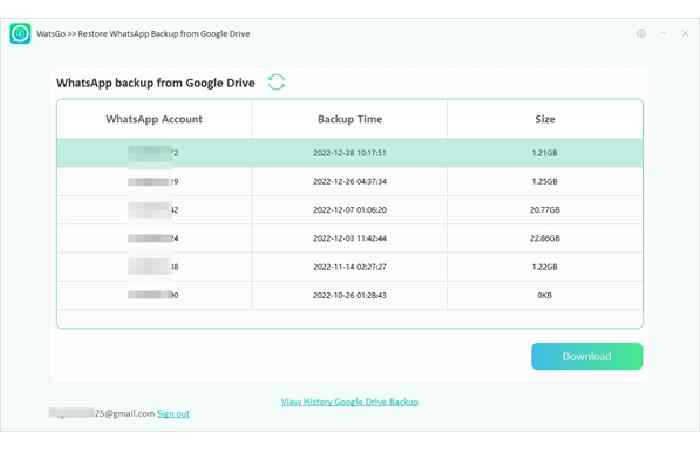
- Now, click the “Restore to Device” option and connect your target device to the computer.
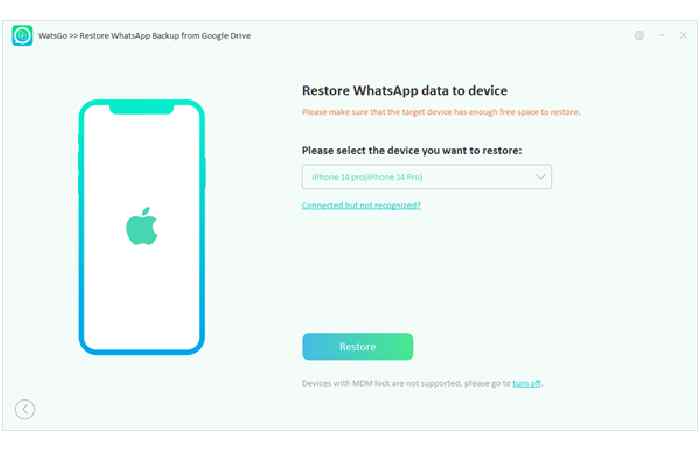
- Soon, the app will start restoring WhatsApp data to your new iPhone. Don’t turn off the device during the process.
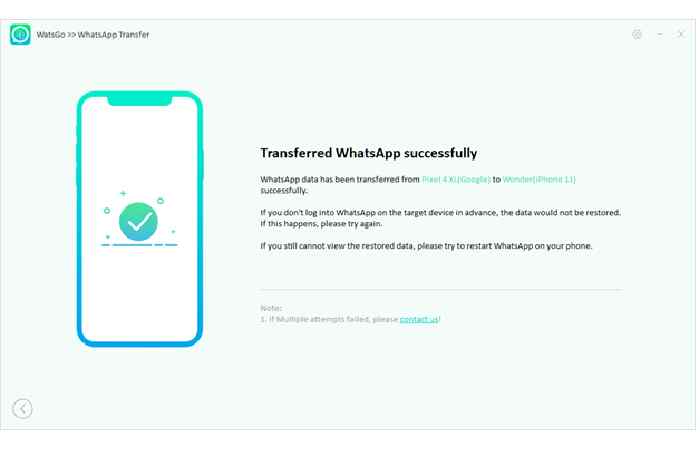
Conclusion
In this article, we have mentioned all the possible ways to migrate WhatsApp from Android to iPhone. If you want to move data without resetting, we recommend using iToolab WatsGo because this software is easy to use and moves all your data. On the other hand, using Move to iOS app won’t be a good idea as you have to factory reset your iPhone. Moreover, you can use the Google Drive method as well if you want to transfer your WhatsApp data from Android to iPhone.

