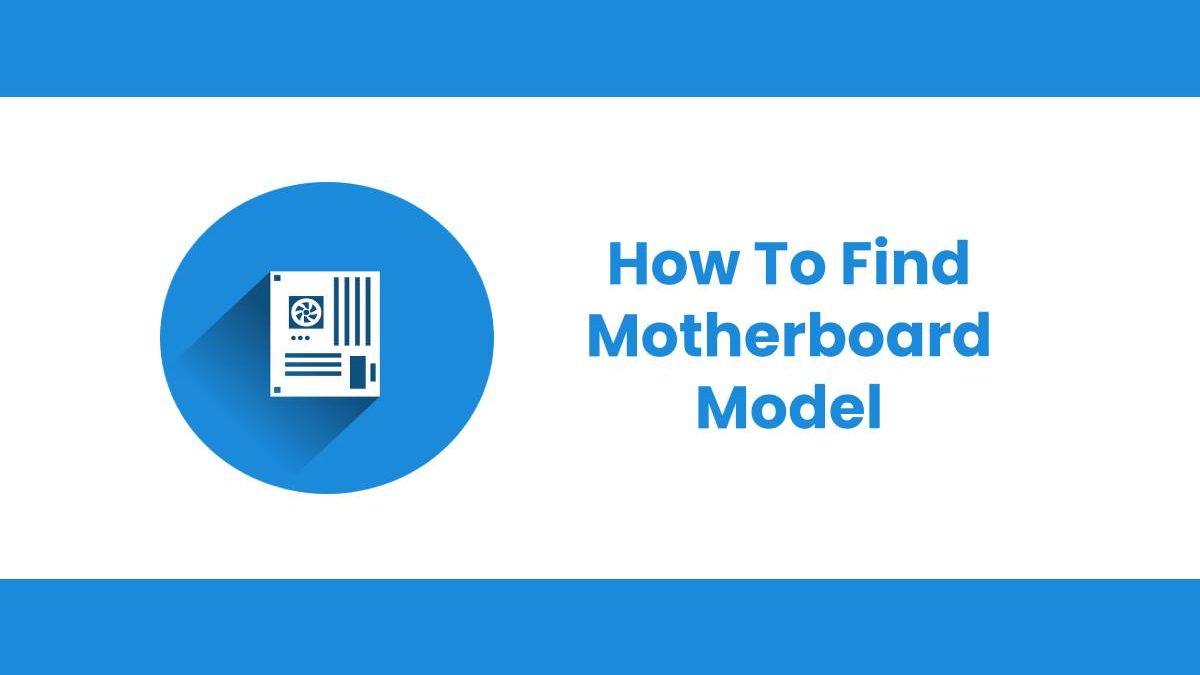If you are wondering how to figure out exactly what kind of motherboard your PC is running on. Whether you want to know it to check hardware compatibility or plan to update drivers. Don’t worry, we are here to help you.
Table of Contents
Finding The Model Number Of A Motherboard From The Windows
One way to find out the Techmotherboard is through your windows system by using the system information utility. To do so, please follow the steps that are mentioned below.
For Windows 8 or Windows 10
Step 1
When you are on the windows desktop screen, simply press Windows key + R to open Run.
Step 2
Now, type msinfo32 in the Run text field and press Enter.
A new window should open with all the information about the computer’s hardware.
For Windows 7 or earlier versions
Step 1
Go to the Start menu and open it.
Step 2
Simply, go to All Programs > Accessories > System Tools. Now, simply select the System Information utility.
The System Information Utility provides you with a good amount of information about your computer. The motherboard manufacturer (System Manufacturer) and motherboard model (System Model) are both listed on the System Summary screen. For a computer with an MSI motherboard, the manufacturer would be MICRO-STAR INTERNATIONAL, while the system model could be something like MS-7599, for example.The model number of the motherboard is the Model.
It could be listed as a baseboard instead of a motherboard. For an OEM computer (like HP or Dell), look for the model number of your computer and not the motherboard.
Read also: https://techmotherboard.com/best-motherboard-for-ryzen-5-3600/
Finding the model number of a motherboard in Windows 10
Step 1
Go to start and click on it, type cmd, and press Enter to open Command Prompt.
Step 2
Now, enter the following command: wmic baseboard get product, manufacturer, version, serialnumberand press Enter in the Command Prompt.
By simply entering this one command line in the Command Prompt, you will be able to see the motherboard model number, manufacturer, serial number, and version.
However, if the serial number and version number sections are blank, the problem is the same as with finding the computer’s serial number.
Finding the model number of a motherboard by visually identifying it
Every computer motherboard has a silk-screened name of the model and the manufacturer that is printed on the motherboard. For example, you might be able to find the model number printed right next to the memory slots, right next to the VRM, or somewhere on the motherboard.
You can also find the motherboard model number on the technical notes or documentation for your computer or motherboard because they include the motherboard’s information. You can also find PDF versions of these documents and these can be downloaded from the computer manufacturer’s or motherboard manufacturer’s website.
If you are unable to find the model number of a motherboard, but you were able to locate an FCC identification number, then we recommend that you go ahead and perform a search using that instead.
Finding the model number of a motherboard by using a software
Another way to figure out the model number of a motherboard is by using software to do so.You will be able to find some third-party free software, which can help you find the motherboard information that you are looking for. One of the best and popular softwareisCPU-Z.
This software will show you the motherboard information.Once you have downloaded it, simply click on the Mainboard tab on the main window and you will find the motherboard’s model here.