Table of Contents
What is hiberfil.sys?
If you have enabled the display of your hidden files on your Windows computer, then you may have already seen a file called “hiberfil.sys” at the root of your system disk. It takes a few gigabytes, so you can wonder what it is for and if it is essential.
On Windows, there are several ways to save energy with your PC. You can turn it off or put it to sleep or hibernation. Hibernation puts your computer in a near-idle state. It will then consume something like 5W per hour. On a laptop, for example, this hibernation is extremely useful for backing up your battery. On a fixed computer, one can ask the question according to its use.
Hiberfil.sys Define by Computer Tech Reviews
hiberfil.sys – large file used for shutting down a computer, in the Windows world, in a mode called “Hibernate.”
If you are using windows of any version, you have several options for conserving energy, when you are not using your computer.
Of course, you can stop it. But, you can also send it in a sleep or hibernation mode. Both of these modes use considerably less energy, but it is always available quickly when you need it.
Sleep method uses enough power to keep the information on your PC’s memory. Hibernate saves even more energy by writing the information in the memory to the hard drive.
This “Hibernate” function is very convenient and allows to turn on the computer. And also to find exactly the situation and context where it was at the time of its extinction. It happens without having to closing a single application, and without the need to restart them.
If we do not use this function, it is possible to recover the space occupied by the file hiberfil.sys (equivalent to the size of the ram memory of the computer, so, generally, several gigabytes).
It is a fact that the hibernation process will need the hiberfil.sys file. And this file will occupy all of your RAM storage.
So, the more RAM you have, the bigger the file will be. And sometimes this can be a problem if you have a hard disk or SSD of small size.
So, in many cases, We recommend using extended sleep mode. Others will prefer to shut down the computer and in this case it will be possible to delete the hiberfil.sys file.
Can we Delete a hiberfil.sys file?
Yes, it is possible to delete the file hiberfil.sys. It is not as easy as moving something into trash. To delete the hiberfil.sys file, it is necessary to remove the hibernation function from your computer.
Now you may be having question, how to remove the hibernation. Please follow the above steps for the same.
How to remove Hibernation?
This hibernation feature is easily disabled from the command line. And that, in the same way on all versions of Windows. Start by running the command prompt in admin mode.
Disabling Hibernation mode automatically deletes the hiberfil.sys file.
Start the command prompt as administrator.
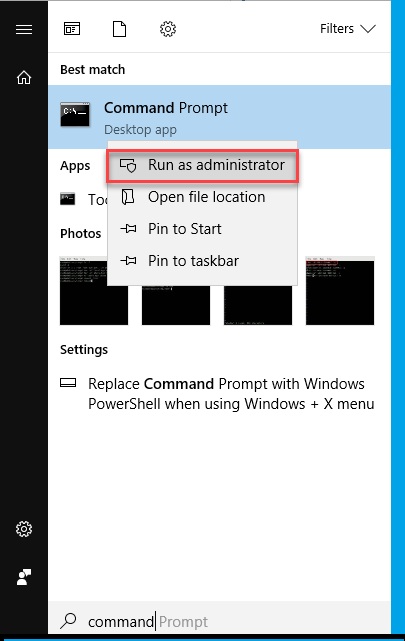
Type the following command:
Powercfg –h off
This command will disable hibernation.
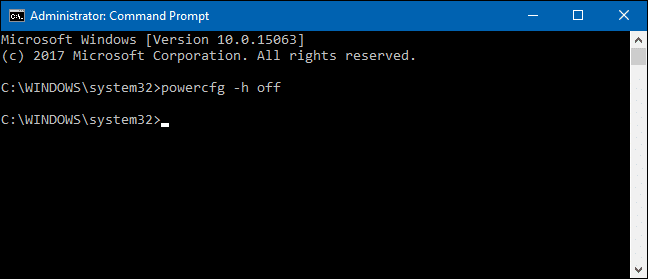
If you look now on your system disk, you should no longer see the hiberfil.sys file
If you want to resume a long standby, then you’ll need to enter the following command:
Powercfg –h on
Of course, the file hiberfil.sys will be recreated and visible on your system disk.
Conclusion
The hiberfil.sys file is used by Windows to store the current state of your computer (the contents of memory, open applications and documents, etc.) during a hibernation.
Windows supports two power management methods for your computer:
Standby is a method which keeps your computer in a minimal state of operation and power consumption. This method also allows you to straight away resume your work where you left off.
The hibernation is another method that writes all the contents of your computer’s memory to your hard drive. And then completely turns off your computer. When you start your computer again, you can resume your work where you left off.
If you do not use hibernation, you can disable it so that you can delete the hiberfil.sys file and recover all the space it was using. Note that the classic sleep timer will still be usable.

![What is Hiberfil.sys and How to Delete it? – Guide & [Video] Explained](https://www.computertechreviews.com/wp-content/uploads/2019/09/What-is-Hiberfil.sys-and-How-to-Delete-it-Guide-Video-Explained-1200x675.jpg)