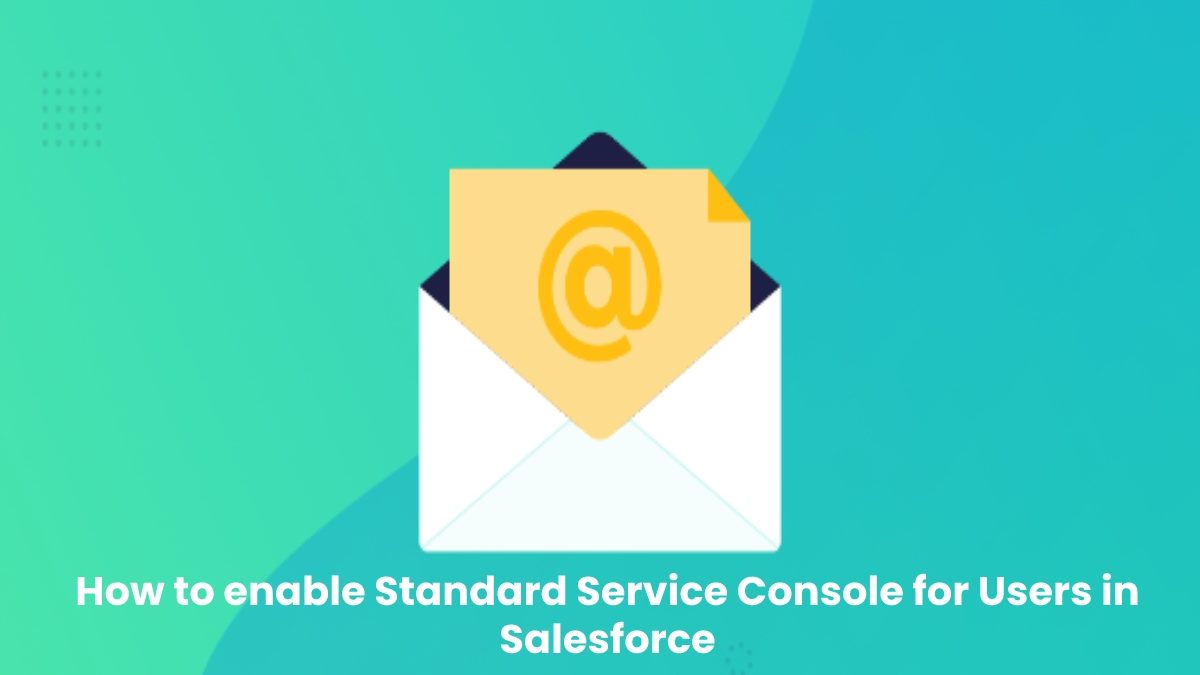Standard Service Console
Before we showcase how to enable Service Console App, Let’s understand what Service Console is.
There are two different types of Apps in Salesforce: Standard and Custom. For Both the Apps there are two different types of Navigation: Standard and Console The difference is that in a Standard Navigation only one record opens up in a Tab whereas in Console Navigation, multiple records can be opened at once. We can also define if the related record should open as a separate tab or subtab in Navigation Rules.
Any App Standard or Custom which has a Console Navigation is a Console App. Now particularly if the App is developed for Service Cloud by incorporating all the Main Objects and Actions that a CSR would use in day to day activities in a one single window with a console Navigation then it’s a Service Console. In other words, it’s a hub for all Customer Service Activities which let the CSR work seamlessly without having to change multiple tabs or windows to do basic Service Cloud functions.
For Users to have access to Service Cloud Console Apps, we need to ensure that the particular Org has Service Cloud Feature License available.
We can check that by going to Setup > Quick Find > Company Information > Feature Licenses
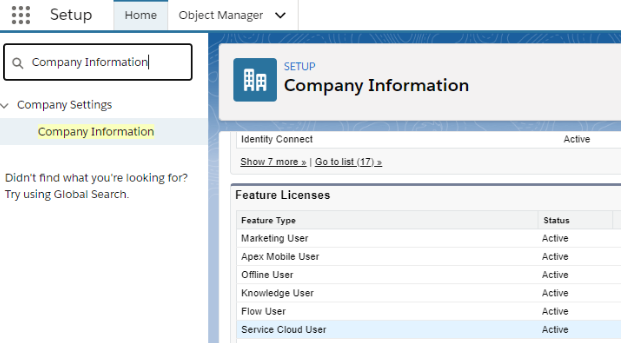
Based on the Feature Licenses number, you can enable the Service Cloud to the Users so that they can use the Service Console Apps.
To enable the Service Cloud on a User, open any User Record and Check the Service Cloud Users Checkbox.
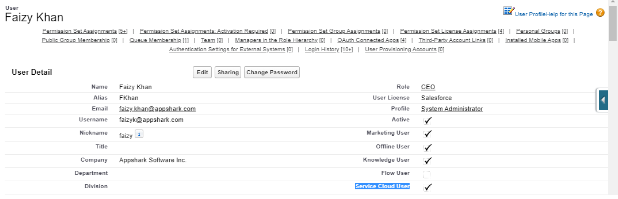
Now our User will have access to Service Console App, By Default Service Console App comes in all Orgs if the Feature License is present. We can create a Custom Service Console App as well.
To enable Standard Console App for any user, follow these steps:
Setup > Quick Find > App Manager > Service Console App
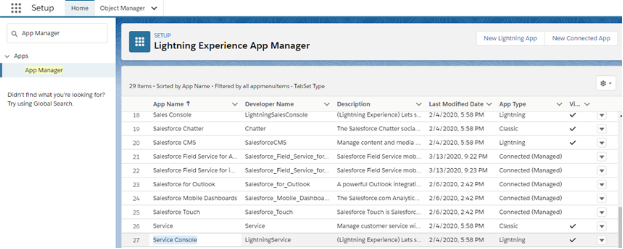
Open the Service Console Lightning App,by clicking on Edit from Dropdown. Service Console App will open.
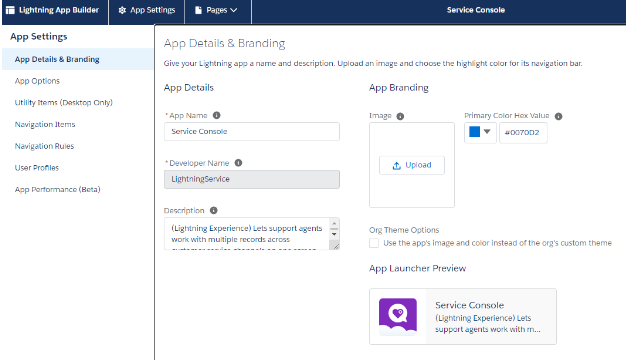
In the Lightning App Builder, Select User Profiles Section and move the Profile of the User for which you want to enable the Console to Selected Profiles. Become your own lighting developer!
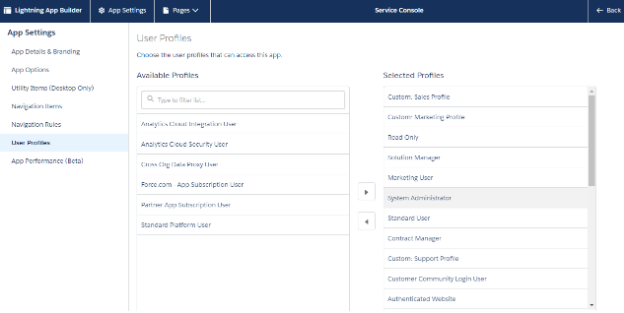
Our Standard Service Console is ready to be used. From the App Launcher, Search Service Console and Select the App
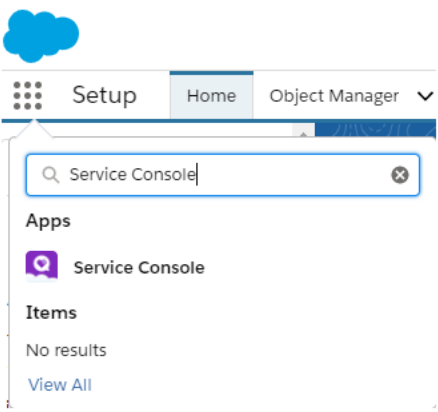
When you open any Record, you can see how you have access to all information at one place.
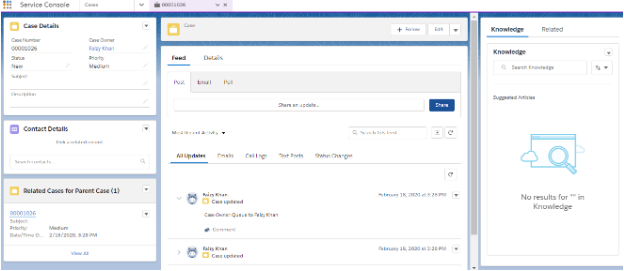
We can create a Custom Console App from Lightning App Manager with only the information we want by customizing App Options, adding the Items we need in Utility Items, defining Navigation Items and finally providing access to Profile.
Author Information
Raj Damera is the co-founder and a Salesforce Architect at AppShark. He is a well-rounded IT professional that can engineer and deliver complex technology solutions centered around the Salesforce platform. Raj often helps customers that have multi-cloud and multi-platform solution needs. Raj loves to travel; He is Based in Toronto, but can be often seen in different parts of the world meeting clients and attending events.