How To Forward a Text Message On iPhone?
While messaging multiple people at a time, that too with the same message, it can often be taxing to rewrite the whole text separately for everyone. For this reason, we can use the forwarding feature that is readily available in the iPhone.
Accordingly, if you are looking for How to forward a text message on iphone, checkout this post till the very end for not just one but two facile ways to do it.
Table of Contents
[Method 1] How to forward a text message on iPhone
If you wrote a message to one person and want to forward the text only then you may choose to copy it and paste it in whatever chat you want to forward it effortlessly. This simple process can opt anytime, and you may need to check out the following steps to know how is this done:
Step 1: Navigate to the Messages app on your phone.
Step 2: Scroll and go to the conversations that consist of the desired message.
Step 3: Once the chat is opened, check out the message that you want to forward.
![[Method 1] How to forward a text message on iPhone](https://www.computertechreviews.com/wp-content/uploads/2022/03/Method-1-How-to-forward-a-text-message-on-iPhone.jpg)
Step 4: Now, long press on it to see a couple of options appearing on your screen; choose Copy from these options.
![[Method 1] How to forward a text message on iPhone](https://www.computertechreviews.com/wp-content/uploads/2022/03/Method-1-How-to-forward-a-text-message-on-iPhone-...jpg)
Step 5: you have just now copied the text to your clipboard to paste anywhere you need. Now, go to the chat where you want to send this message.
Step 6: On the typing area, long press to paste the text you have copied and choose paste
Step 7: Now, you can send this message painlessly.
Note that this hack can be applicable for text messages only. If you want to forward multimedia messages like images, you may need to check out the next method.
[Method 2] How to forward a text message on iPhone ?
The above steps are all good to go for text messages. However, this may not be the case with multimedia files. The clipboard may not be able to retain heavy multimedia files to paste somewhere else. In such cases, you can choose the forwarding option in the messaging app. Here is how you can do it:
Step 1: Navigate to the Messages app on your phone.
Step 2: Scroll and go to the conversations that consist of the desired message.
Step 3: Once the chat is opened, check out the message that you want to forward.
Step 4: Long Press on the message to see a few options; choose More instead of Copy.
![[Method 2] How to forward a text message on iPhone ?](https://www.computertechreviews.com/wp-content/uploads/2022/03/Method-2-How-to-forward-a-text-message-on-iPhone.jpg)
Step 5: Now, you can see a tick mark beside the message implying it is ready to be forwarded. You can also choose multiple messages by tapping on them.
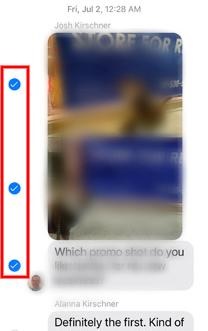
Step 6: Once the Messages are selected, choose the forward option on the lower-right side of the screen.
Step 7: In the space on the upper screen, search the contact(s) to share this message at a stretch. Then tap on Send.
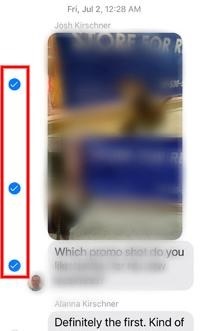
Step 8: Once the forwarding is done, you will be taken back to the previous chat. To exit, press on Done on the top-right side of the screen.
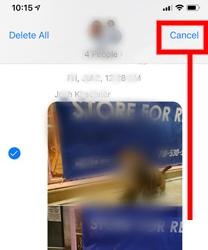
By this process, you can evidently send any message to any user you want. However, the receiver may not see the reaction of the previous sender. The receiver of these messages sees you sending these messages freshly.
Concluding Thoughts
By now, we hope you have understood How to forward a text message on an iPhone. While there can be two methods to forward text messages, both are almost equally facile to operate. Nonetheless, the latter can be applied to multiple media as well. Moreover, using the second method, you can send the message to multiple with one click itself. Check out the above steps with demonstration to know how easy it is. If you have already learned from the article, grab your phone now and forward messages to your loved ones.
If you want to share the reactions along with the multimedia, the forwarding options may not be befitting. In these cases, you may look into screenshotting the conversation and sharing it. This can show the actual scenario in detail.
Author Bio
I am Shubhaa, the face behind CrazeForGadgets.com. I am a fitness enthusiast and love to experiment with new things. I am very much attracted to gadgets and love to explore everything about anything launched. Being a Science Graduate, I am always fascinated by new things.

