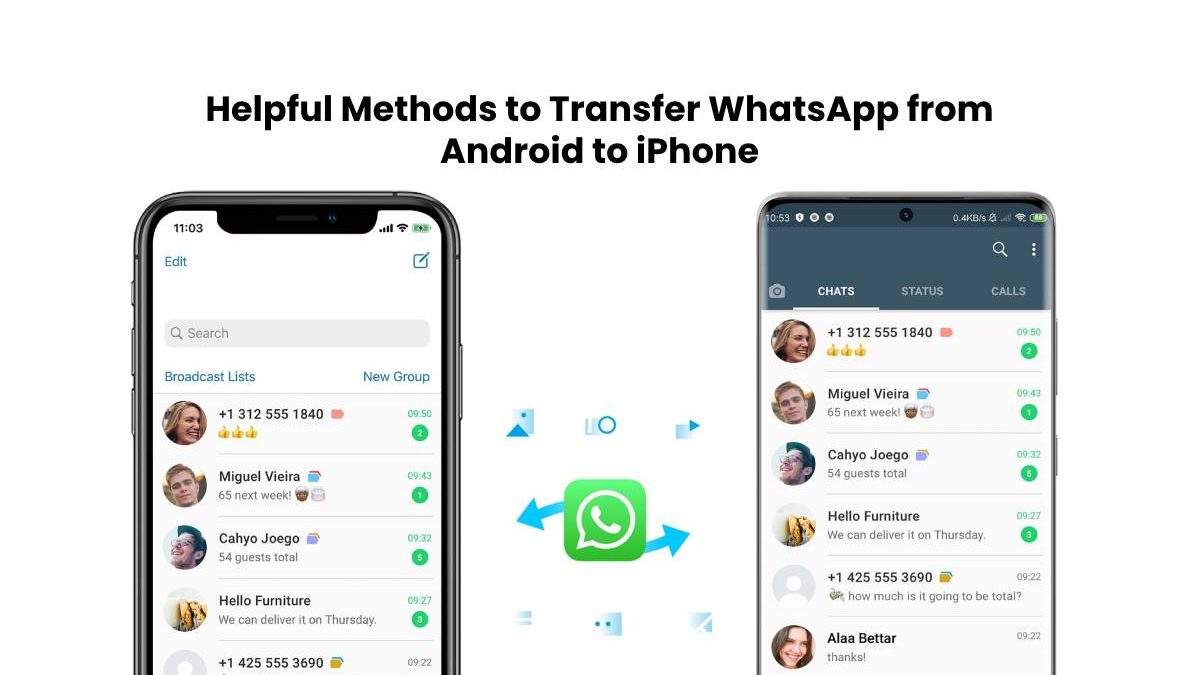Helpful Methods to Transfer WhatsApp from Android to iPhone
Table of Contents
Introduction
There was a time when owning an Android phone seemed to be a wonderful experience for the users. But now the time has changed and people are switching to iPhone. Replacing an Android phone with an iPhone is an exciting phase for the users. The only thing people remain worried about is the fear of losing the old phone’s data. WhatsApp Plus these days contains a huge bunch of memories and crucial information too which people don’t want to lose. For this reason, it becomes important to transfer WhatsApp from Android to iPhone, while switching to an iPhone. In this article, we will guide you on how to restore WhatsApp from Android to iPhone. Here, you can browse down the best 2 ways to make the process of transferring suitable, convenient, and easy.
Way 1: Use MobileTrans – WhatsApp Transfer to Transfer WhatsApp from Android to iPhone
The most common method for Android WhatsApp transfer backup & restore to iPhone is via email. The migration process is very easy with this approach. MobileTrans – WhatsApp Transfer is an effective tool that enables WhatsApp transfer from Android to iPhone in just minutes of time. You can easily transfer the data without worrying about losing any crucial information. There are many features that the tool lets you access while doing the process, such as:
- It will keep the backup of all the WhatsApp personal messages and group chats on the computer.
- The tool allows you to export the whole chat history including profile pictures, photos, and stickers.
- It also transfers all the videos to the phone and also takes its backup to the computer.
- MobileTrans – WhatsApp Transfer enables the transfer without losing any data.
Step by Step Guide to Transfer Whatsapp From Android to iPhone Using MobileTrans – WhatsApp Transfer
Step 1: Launch MobileTrans – WhatsApp Transfer on your Computer
The very first step is to launch the MobileTrans – WhatsApp Transfer software on your computer. Then click on the “WhatsApp transfer” module.
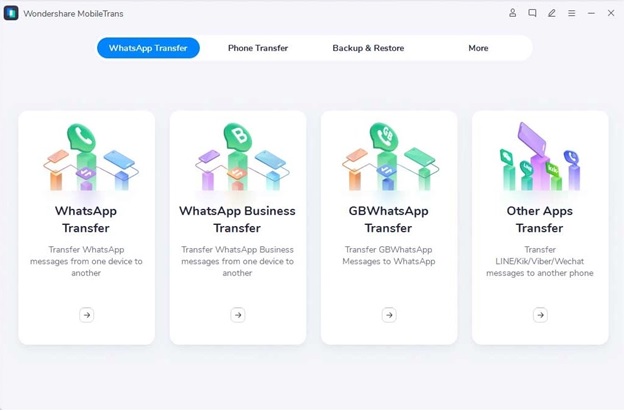
Step 2: Connect Both The Phones to The Computer
Connect both your Android and iPhone devices to the computer. Before initiating the transfer process, you will find the messages and media attachments loaded by the software on the computer’s screen.
Step 3: Start Transferring WhatsApp Messages
To initiate the transfer process, tap on the “Start” button. Now, just sit back and relax until the transfer process finishes.
The “Flip” button will help you to exchange the source and destination devices. This process will merge the chats on WhatsApp on both phones.
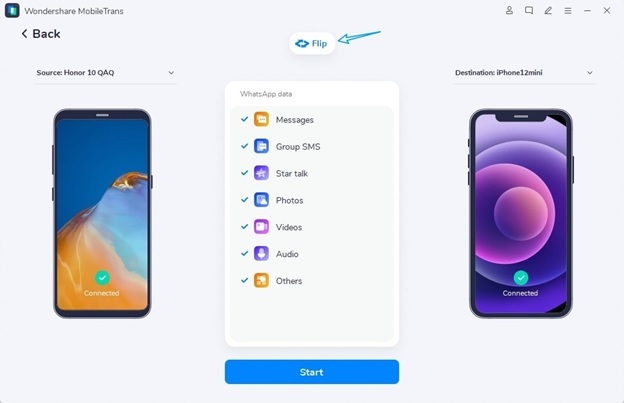
Step 4: Transfer Completed
It is advised, not to touch any of your phones as the transfer is taking place. You can freely disconnect the devices, as the transfer process completes and the screen like the below image appears. Lastly, check on your iPhone, if you can access the transferred WhatsApp chat.
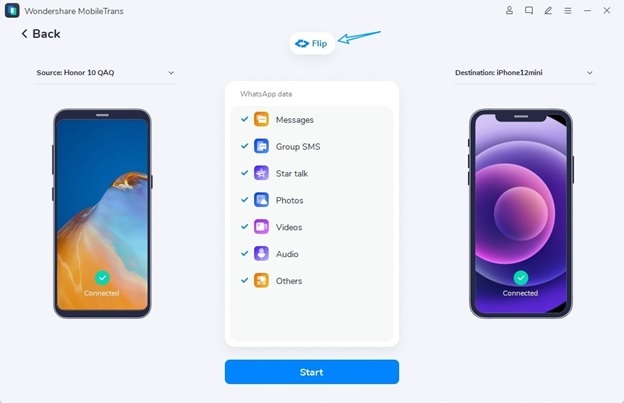
Way 2: MobileTrans App
MobileTrans app is an efficient app that enables the transfer of data between 2 devices such as Android and iPhone. The most crucial benefit of using the app is that it provides the fastest cross-platform transfer speed. With this app, you can transfer the WhatsApp data including messages, audio, videos, emojis, attachments, etc. It is very easy to use this app to do WhatsApp transfer.
Step by Step Guide to Move Whatsapp From Android to iPhone Using MobileTrans App
Step 1: The first step is download MobileTrans app on Google Store and choose the new and old devices. In this case, the iPhone is the new device and Android is the old device.
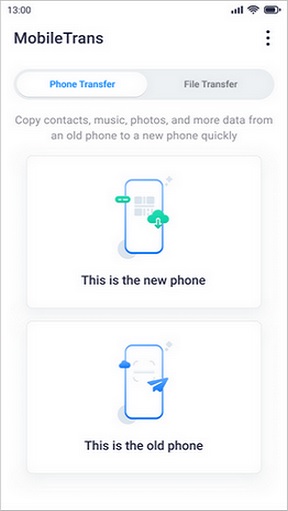
Step 2: Choose any of the 3 methods as shown in the image below. It will help to connect both of your phones.
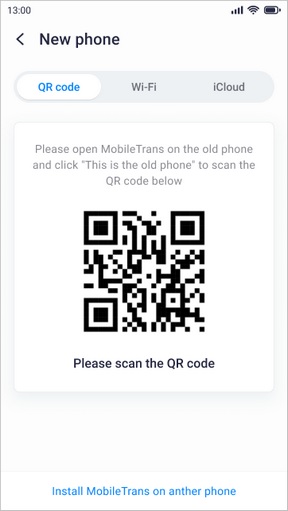
Step 3: After the successful connection between both devices, choose the items which you want to transfer. Click on “Apps” and then “WhatsApp” to move all the WhatsApp data from Android to iPhone.
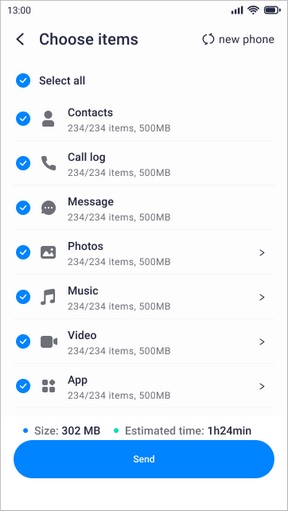
Step 4: Wait for just seconds of time to get the “Received Successfully” screen.
This process will transfer all your WhatsApp data along with the attachments to your iPhone device.
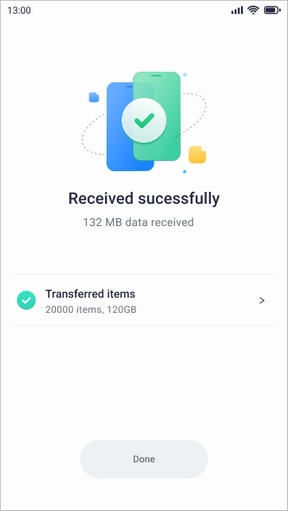
Conclusion
Though there are many available ways when it comes to migrating WhatsApp from Android to iPhone. But, here we have shared the best 2 ways according to their effectiveness. MobileTrans is the handiest tool that enables you to transfer your WhatsApp chat in the most trouble-free manner. You can either use its software version or the app. The tool allows you to access many useful features that help to make the process even more smooth.