Downloading Netflix videos to MP4 allows offline viewing without buffering or Wi-Fi, ideal for flights or road trips. Unlike Netflix’s in-app downloads, which have expiration dates and restrictions, MP4 files offer playback on unsupported devices, permanent storage, and flexible file management. This guide explains how to download Netflix to MP4 and briefly mentions how to screen record Netflix as an alternative.
Table of Contents
Can You Download Netflix to MP4?
Officially, Netflix does not permit direct MP4 downloads due to digital rights management (DRM) protections. The platform’s in-app download feature allows offline viewing, but videos are saved in an encrypted format, accessible only within the Netflix app and subject to time limits or device restrictions. For users seeking greater flexibility, third-party tools like Keeprix Video Downloader enable downloading Netflix content as MP4 files, bypassing DRM for personal use. Alternatively, screen recording Netflix offers another way to capture content, though it requires careful adherence to legal guidelines.
This guide details how to download Netflix to MP4 on Windows and Mac using a reliable third-party Video Downloader and briefly covers how to screen record Netflix as an alternative method.
How to Download Netflix Movies to MP4 on Windows/Mac
Keeprix Video Downloader is a powerful, user-friendly tool for downloading Netflix videos in MP4 format on both Windows and Mac. It removes DRM restrictions, supports high-quality downloads, and offers features tailored for seamless offline viewing.
Key Features of Keeprix Video Downloader
- Downloads Netflix videos in MP4 or MKV format without DRM protection.
- Enables batch downloading of multiple episodes or entire seasons simultaneously.
- Compatible with other platforms like Amazon Prime, Disney+, Hulu, HBO Max, and YouTube.
- Offers fast download speeds with no lag or buffering issues.
Steps to Download Netflix Videos
Step 1. Download and Install Keeprix:
Download the software, and install it on your Windows or Mac computer. Follow the setup instructions to ensure proper configuration.
Step 2. Launch Keeprix and Select Netflix:
Open the Keeprix application, navigate to the “Download Video” option in the left menu, and choose Netflix from the list of supported platforms.
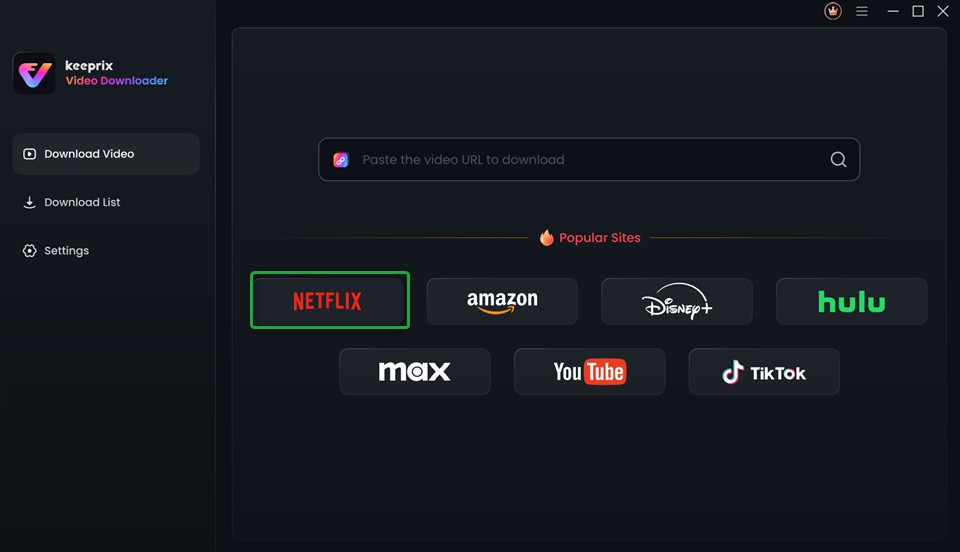
Step 3. Log In to Netflix:
Sign in to your Netflix account through the Keeprix interface to access the full library of movies and shows.
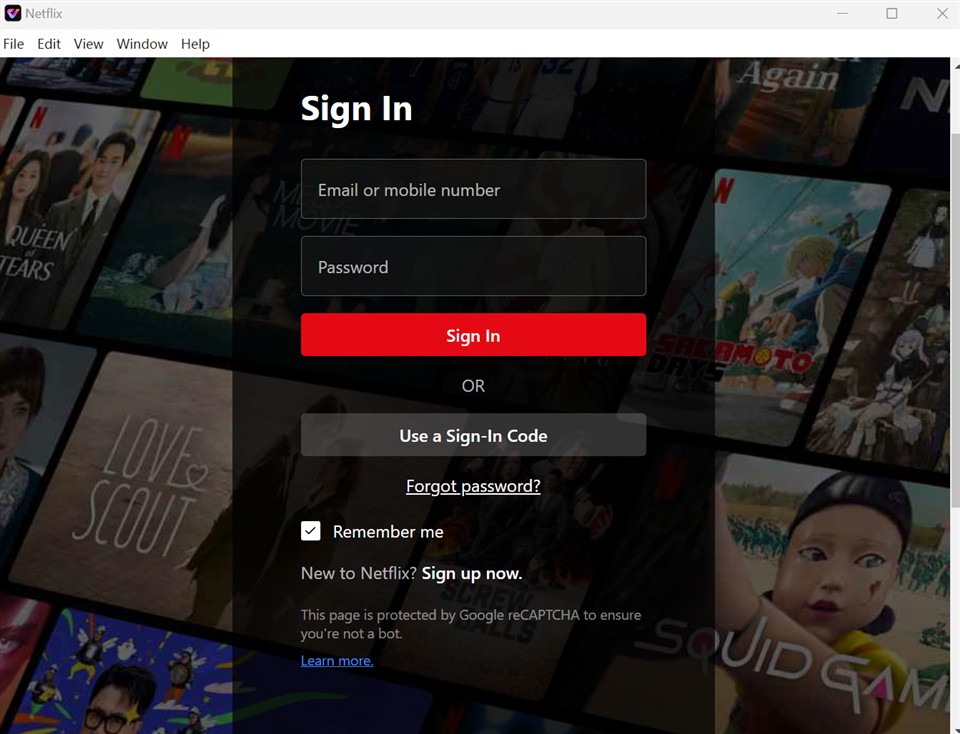
Step 4. Browse and Select Content:
Use the built-in browser to search for a specific movie or show, or browse the Netflix library. Select the desired episode or movie, then click the “Download” button in the bottom right corner.
Step 5. Customize Download Settings:
A pop-up window will appear, allowing you to choose the video resolution (up to 4K), audio language, subtitles, and output format (select MP4). Confirm your selections and click “Download” again.
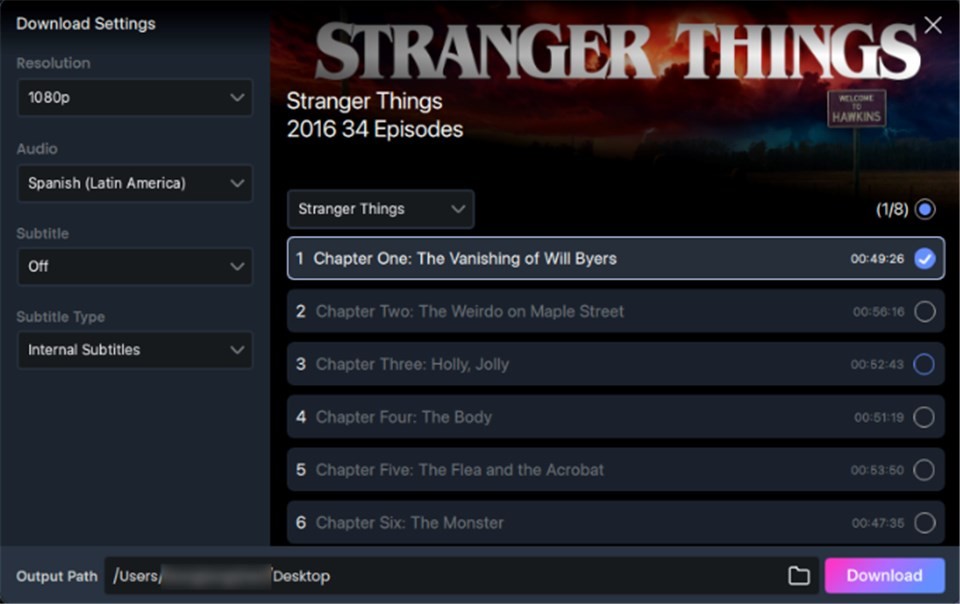
These MP4 files can be played on any compatible device or transferred to external storage like USB drives for added portability.
Alternative: How to Screen Record Netflix
If direct downloading isn’t feasible, learning how to screen record Netflix is a viable alternative. Tools like OBS Studio (free) or Camtasia (paid) allow you to capture Netflix content as MP4 files. Here’s a quick guide:
Step 1. Install a Screen Recorder: Download a trusted screen recording tool like OBS Studio or Camtasia, compatible with both Windows and Mac.
Step 2. Configure Settings: Set up the recorder to capture high-quality video (up to 1080p or 4K, if supported) and enable system audio to record Netflix’s sound.
Step 3. Open Netflix: Log in to Netflix via a browser or the app and select the content you want to record.
Step 4. Start Recording: Launch the screen recorder, choose the Netflix window or full screen, and begin recording. Stop when finished.
Step 5. Save and Edit: Save the recording as an MP4 file and use editing tools to trim or enhance the video if needed.
Note: Screen recording Netflix is subject to the platform’s terms of service and local copyright laws. Ensure recordings are for personal use only and avoid sharing or distributing them.
Conclusion
Netflix’s official download feature is limited by DRM, expiration dates, and device restrictions, making MP4 downloads a more flexible solution. Keeprix Video Downloader simplifies the process, allowing you to download Netflix to MP4 in high quality for offline viewing on any device. For those exploring alternatives, learning how to screen record Netflix with tools like OBS Studio offers another way to capture content. Whichever method you choose, ensure compliance with Netflix’s terms and local laws to enjoy your favorite shows and movies offline responsibly.

