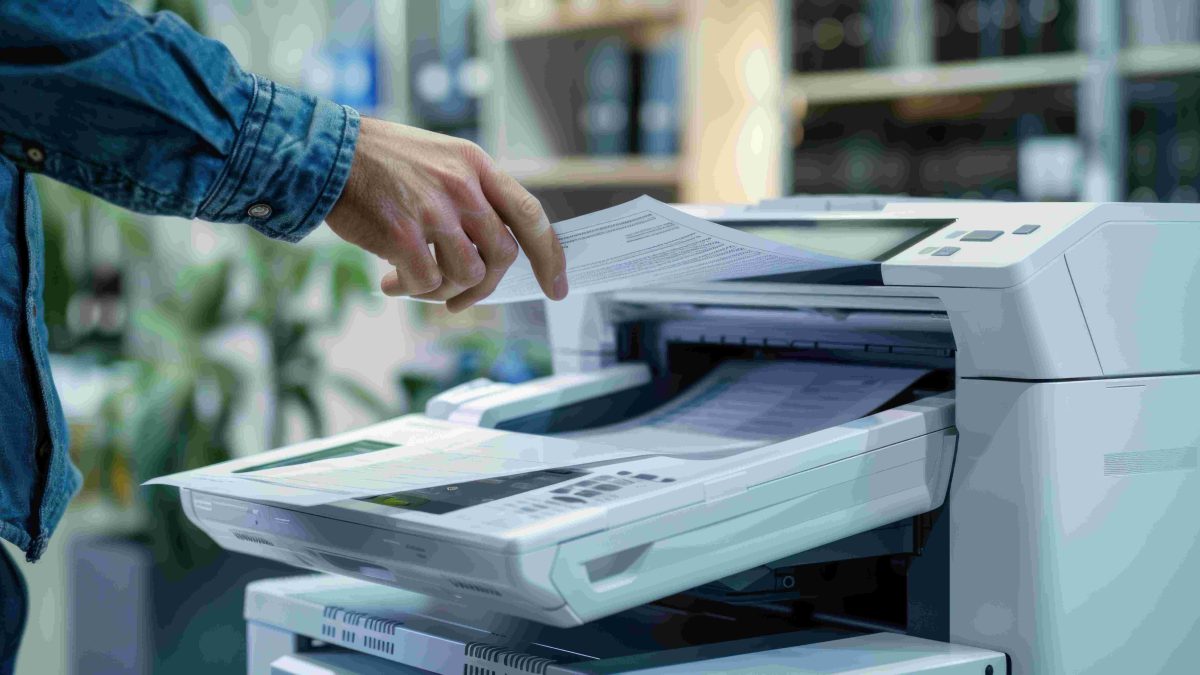Modern offices thrive on efficiency. Luckily, advanced multifunction laser printers (MFLPs) can be game-changers, if integrated properly, compared to inkjet printers and other printer products.
These printer model devices can perform a wide range of tasks: printing, scanning, copying, and faxing which help streamline workflows while cutting costs. But without the right setup, they can become frustrating bottlenecks.
Here’s how to seamlessly integrate these powerful machines into your IT infrastructure, ensuring productivity, security, and scalability. Read on.
Table of Contents
Assess Your Office’s Printing Needs
Before buying or upgrading, analyze your current printing demands. Ask yourself the following questions:
- How many employees need access and what are the connectivity options available (mobile printing and what not)?
- What’s the average cost for printing volume per month?
- Do you need color printing, high-speed scanning, or cloud connectivity?
Next, audit your existing printers. Are they overworked? Underused? Identify pain points (examples are slow speeds and low printing quality) to ensure your new MFLP solves real problems.
Pick the Right Multifunction Printer
Not all MFLPs are created equal. Prioritize the following range of features that align with your workflow:
- Speed and Volume: For busy offices, a printer designed for high-volume printing and has high-duty cycles prevents slowdowns and preserves high print quality.
- Security: Look for encryption, user authentication, and secure erase functions to protect sensitive data.
- Connectivity: Ensure compatibility with your network (Wi-Fi, Ethernet, USB) and support for mobile or cloud printing.
- Scalability: Pick a model that can grow with your team, like ones with expandable paper trays or upgrade-ready firmware.
Luckily, top multifunction laser printers in the market enterprise-grade MFLPs with the abovementioned features.
Prepare Your Network Infrastructure
Your MFLP will rely on your office network, so you need to optimize it first.
First, ensure your router can handle the load. It’s because heavy scanning or printing can strain networks. Upgrade to a better bandwidth if possible. Next, assign a static IP to the printer to avoid connection drops. Finally, for large offices, place printers on a separate network to reduce traffic congestion.
Test the network with the printer before full deployment to spot bottlenecks.
Install Drivers and Software Correctly
Skip the CD—download the latest drivers from the manufacturer’s website. Then, do the following:
- Begin by installing drivers on all employee devices (or deploy via IT management tools).
- Next, configure default settings (for instance, duplex printing and grayscale mode) to save supplies and printing costs.
- Finally, add the printer to your domain or directory service for easy access.
Pro tip: use universal print drivers (UPDs) if you have mixed OS environments in your office for seamless setups and connections.

Set Up User Access and Security
Avoid chaos by controlling who can use the printer—and how.
To proceed, be mindful of authentication first. Require PINs, badges, or biometrics to release prints. This prevents unauthorized use.
Then, proceed with permissions and audit logs. Applications include restricting color printing or scanning to specific staff to cut costs and enabling tracking to monitor usage patterns and detect misuse.
For airtight security, enable features like encryption for data in transit and data backups on a regular basis.
Take Your Security to the Next Level
Did you know that you can take your printer’s security to the next level? You can go beyond basic authentication with the following pointers:
- Your team can implement context-aware printing. Follow up with rules like only allowing color printing from design department network ranges and so on.
- Make use of blockchain-based print auditing. This allows for immutable print logs, smart contract-based release policies, and tokenized print credits.
- Never trust anyone; implement a zero-trust printing framework. It consists of the following aspects: there’s device attestation before the printouts are released, continuous authentication during long printing jobs, and automated print job termination after signs of suspicious activity.
If your team needs professional guidance with setting up a more secure printer infrastructure, you can reach out to third-party technology consultants.
Integrate with Cloud and Business Tools
Maximize productivity by connecting your MFLP to tools so that you’ll be able to perform a variety of tasks.
With cloud and business tools, you’ll be able to scan documents directly to cloud storage, use application programming interfaces (APIs) to automate tasks (e.g., scanning invoices to accounting software), and so on.
Most modern MFLPs support these integrations—check the manufacturer’s app marketplace.
Train Your Team
Even the best printer fails if no one knows how to use it. Offer quick training on the following printer operation topics:
- Basic operations (printing, scanning, clearing jams);
- Secure practices (e.g., never leaving sensitive prints in the tray); and
- Troubleshooting (e.g., what to do when ‘toner low’ alerts appear).
Create a one-page cheat sheet for common tasks and pin it near the printer.
Monitor and Maintain Performance
Proactive care prevents downtime. Remember to carry out different maintenance tasks.
First, track Supplies. Use the printer’s dashboard or third-party tools to auto-order toner/paper. Then, schedule maintenance; clean printer heads, calibrate scanners, and update firmware quarterly.
Finally, analyze reports. Review usage data to optimize workflows such as shifting color jobs to off-peak hours.
Plan for Future Upgrades
Technology evolves fast. Every few years, reassess your current printer’s usability and efficiency by answering the following questions:
- Are newer models significantly faster or more efficient?
- Could AI-powered features, like smart document sorting, help your team?
- Is your current printer still cost-effective to maintain?
Remember: embracing change is a must to remain competitive and efficient.
Look out for Emerging Technologies
The business technology landscape is continuing to experience innovation which paves the way for emerging technologies that are helpful for companies both big and small. Learn more about some of them below.
The first printer technology to look out for is 3D printing convergence. Future MFLPs may incorporate the following features: document destruction via melting and others, 3D part printing for office supplies, and holographic display interfaces.
Next, you may witness first-hand the power of quantum encryption printing. Prototype systems are now using quantum key distribution, photon-based print verification, and tamper-evident quantum paper. These features may be available in the coming generations of MLPS.
Finally, watch out for cutting-edge printer optimization tools that can become prepackaged with every MLP in the market. These tools range from more accurate predictive maintenance systems to smart print job routing.
Final Words
Integrating an advanced multifunction laser printer isn’t just about plugging in a device—it’s about crafting a smarter workflow. By choosing the right model, securing your network, and training your team, you’ll turn a hardware investment into long-term productivity gains. Start today, and watch inefficiencies fade away, one seamless print job at a time.