You accidentally deleted a few important files — and when you checked the Recycle Bin, they were gone. Maybe you pressed Shift + Delete without noticing, or your Recycle Bin has quietly filled up. Panic starts to set in. Did you just lose them forever? Is it possible to recover deleted files are not in Recycle Bin?
Don’t worry — those files aren’t necessarily lost. With the right tools and approach, you can bring them back in just a few minutes. Here, we’ll walk you through a full guide on how to restore deleted files not in Recycle Bin on Windows 11/10. Let’s dive in!
Table of Contents
Part 1: Reasons for Deleted File Not Showing in Recycle Bin
There are several reasons why Windows might skip the Recycle Bin. Some common ones include:
- Files deleted using Shift + Delete are permanently removed.
- When the Recycle Bin reaches its storage limit, older files are automatically deleted.
- Files deleted from removable storage devices or network folders usually don’t go to the Recycle Bin.
- Large files that cannot fit in the Recycle Bin are erased directly.
- Your Recycle Bin may be corrupted for unknown reasons.
Part 2: Ultimate Solution to Recover Deleted File Not in Recycle Bin
Searching for how to retrieve deleted Excel file not in Recycle Bin on Google? No matter the reason your files were lost, as long as they haven’t been overwritten, dedicated tools like 4DDiG can help you get them back quickly. With a success rate of 99.3%, this powerful data recovery software is designed to restore deleted, missing, corrupted, or hidden files from over 2,000 types of storage media. Here’s more details about 4DDiG:
- This recovery app can handle all common formats, including MS Office files, photos, videos, RAW files, and more.
- It works effectively in various data loss scenarios, such as accidental deletions, formatting errors, virus attacks, and more.
- No technical expertise required; recovery is straightforward.
- A free version is available for Windows users.
- The program displays file contents before recovering deleted items.
Here’s an example of how to restore deleted files not in Recycle Bin on Windows 11/10 using 4DDiG:
Step 1: To begin, download, install, and launch the 4DDiG Data Recovery tool on your PC. Select the disk where the deleted files were stored. If it’s an external drive, connect it to your computer first. Then click “Scan” to continue.
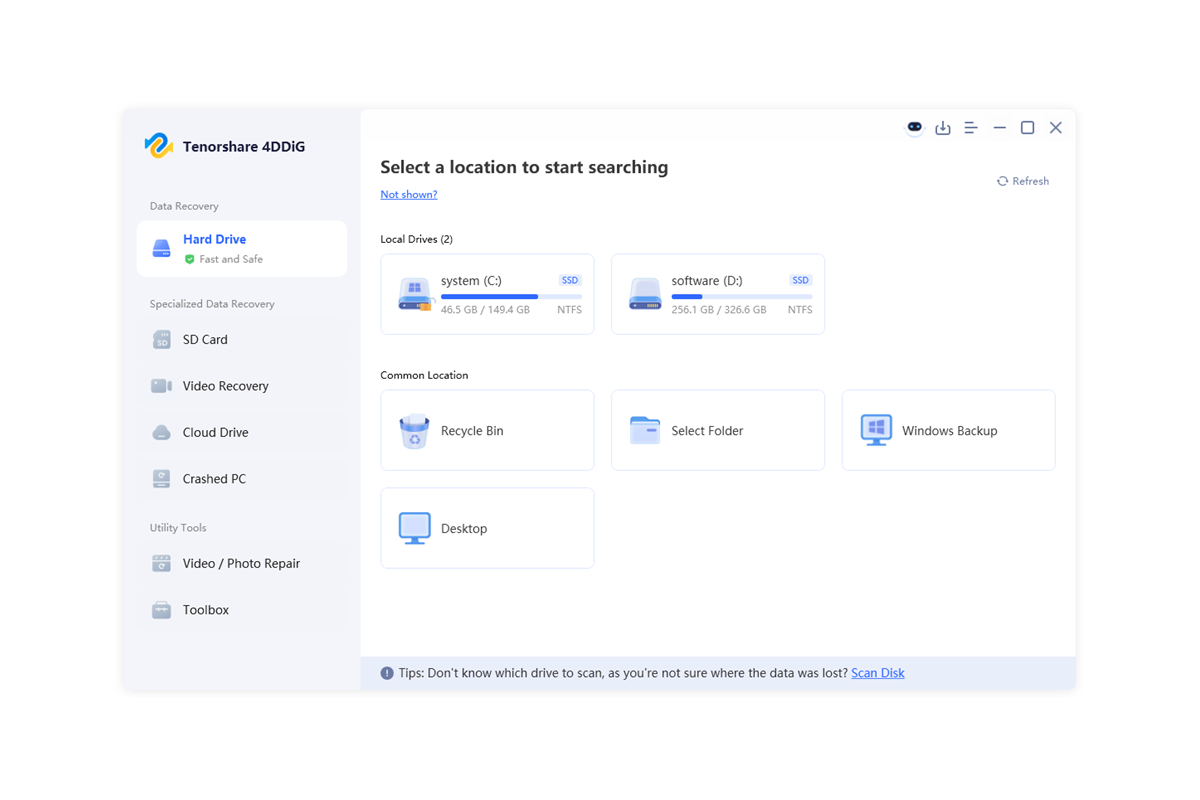
Step 2: Once the scan finishes, preview the results and select the files you wish to restore.
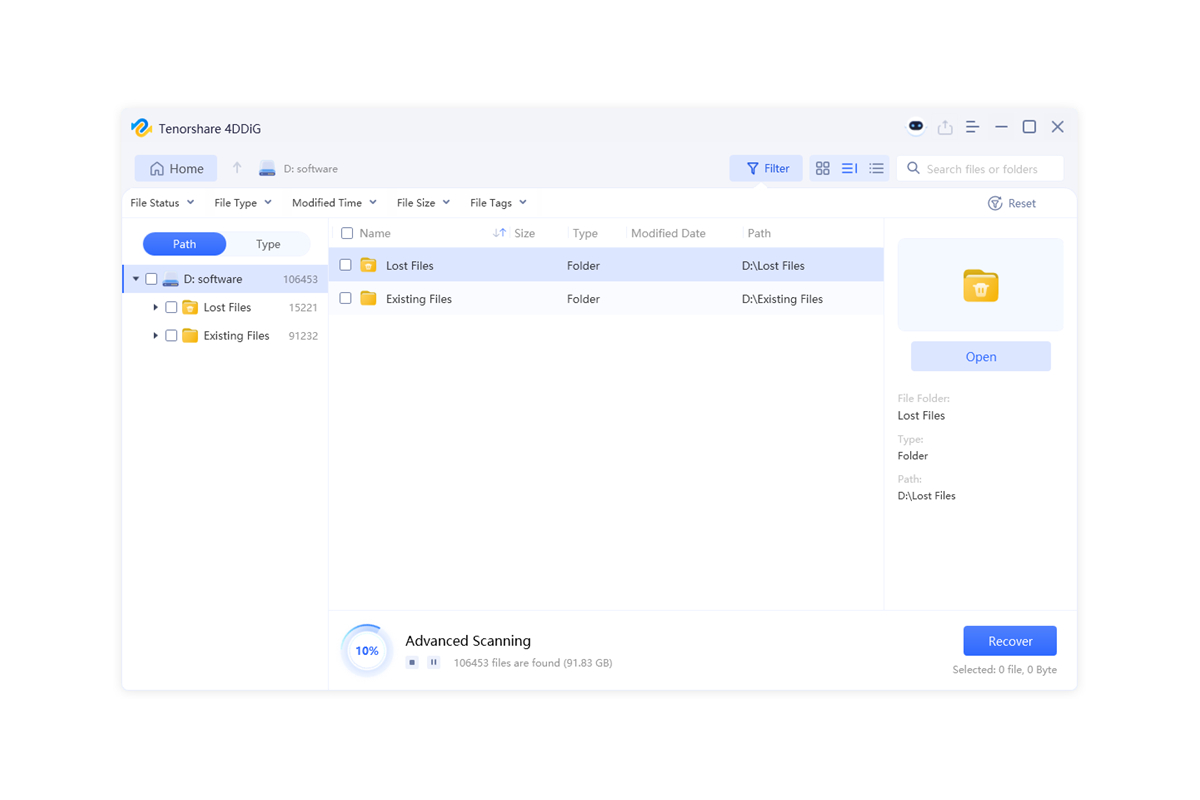
Step 3: Tap the “Recover” button at the bottom. When prompted, choose a location to save the recovered files, preferably on a different drive from the original.
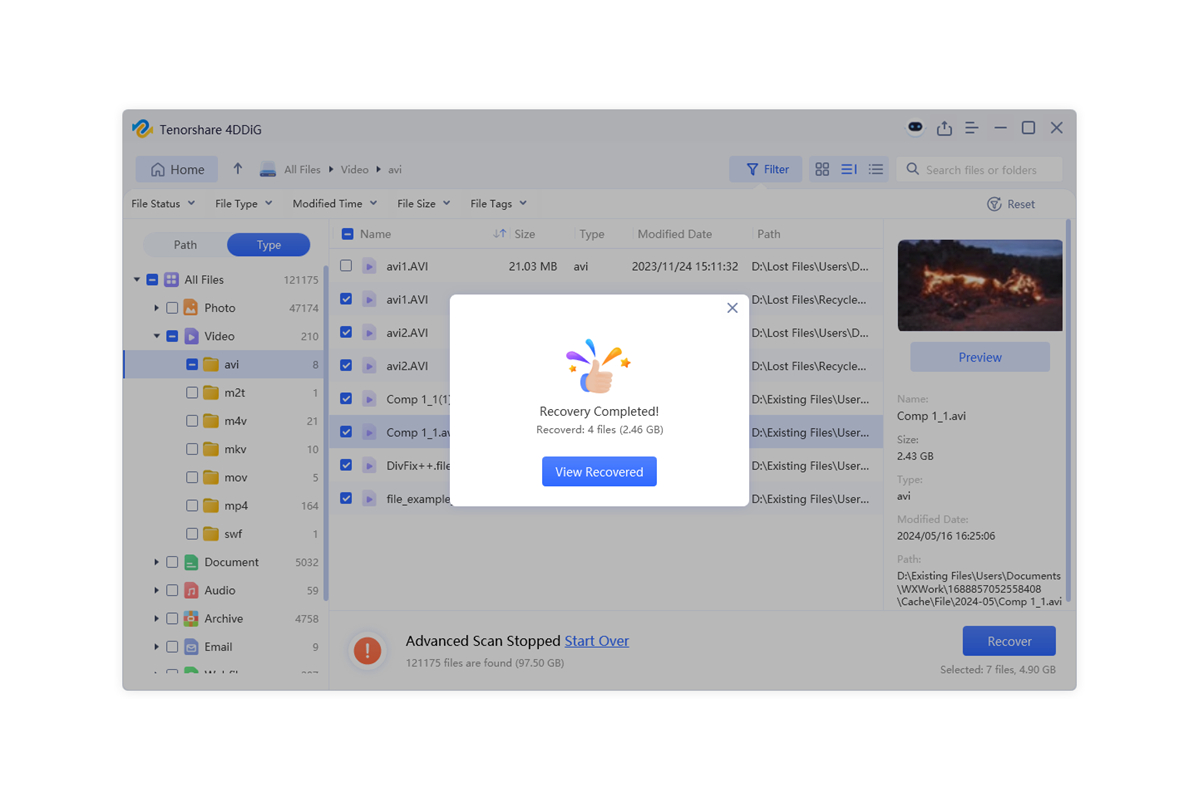
Part 3: Alternative Ways to Recover Deleted File Not in Recycle Bin
Here’s how to recover a deleted file/folder not in Recycle Bin without software, based on your situation:
Option A: Show Hidden Items
If your deleted files are not in the Recycle Bin, it’s possible that they’re just hidden rather than permanently deleted. Windows sometimes hides system or user files for safety reasons. You can follow the steps below to reveal the hidden files and regain access to them.
Step 1: Press Windows + E to open File Explorer. Then, click the View tab at the top.
Step 2: Check the box labeled Hidden items.
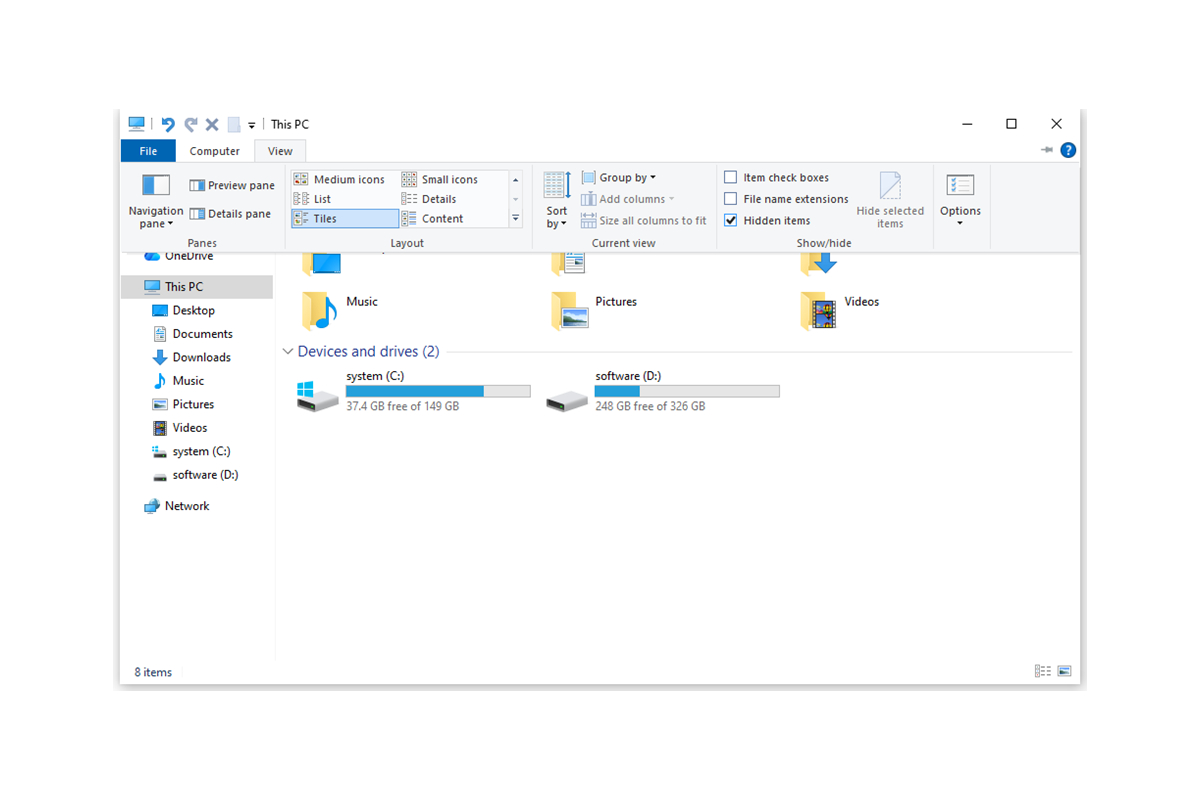
Option B: Recover Deleted File Not in Recycle Bin from File History
One of the easiest ways to recover deleted files not in Recycle Bin is by using File History. Many users may not realize they have already turned on this Windows-embedded feature to back up their important files. To do so:
Step 1: Open File Explorer and navigate to the folder that contains your missing files. Next, click the “History” button in the toolbar at the top.
Step 2: Use the arrows to browse the backed-up versions until you find the files you need.
Step 3: Click on the target file, then hit the green Restore button.
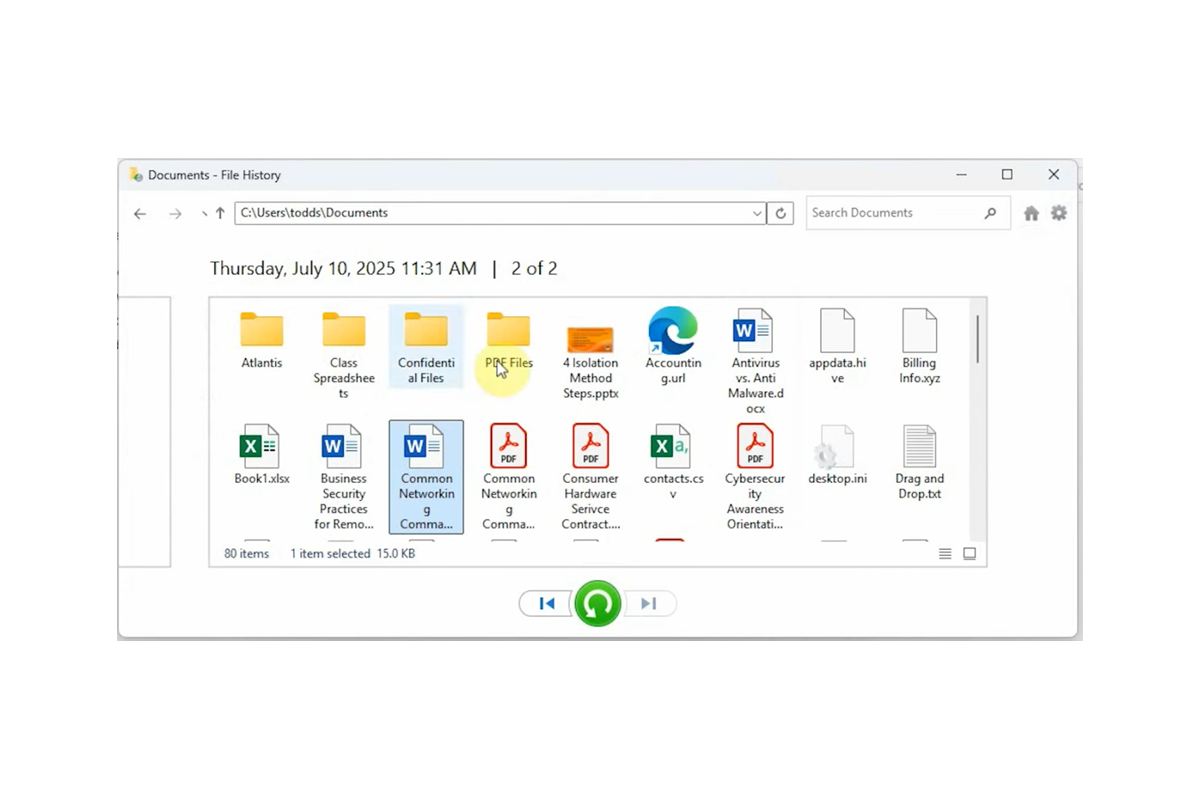
Option C: Recover Deleted File Not in Recycle Bin via Windows Backup
While File History is great for restoring files in personal folders like Pictures, it usually doesn’t cover files stored on other drives or partitions. In such cases, using Windows Backup and Restore provides a more reliable solution. Like File History, this tool only works if it was enabled before the files were deleted. Here’s how to retrieve deleted Excel file not in Recycle Bin with the aid of Backup and Restore:
Step 1: Open the Control Panel and go to Backup and Restore. Proceed by clicking on “Restore my files.”
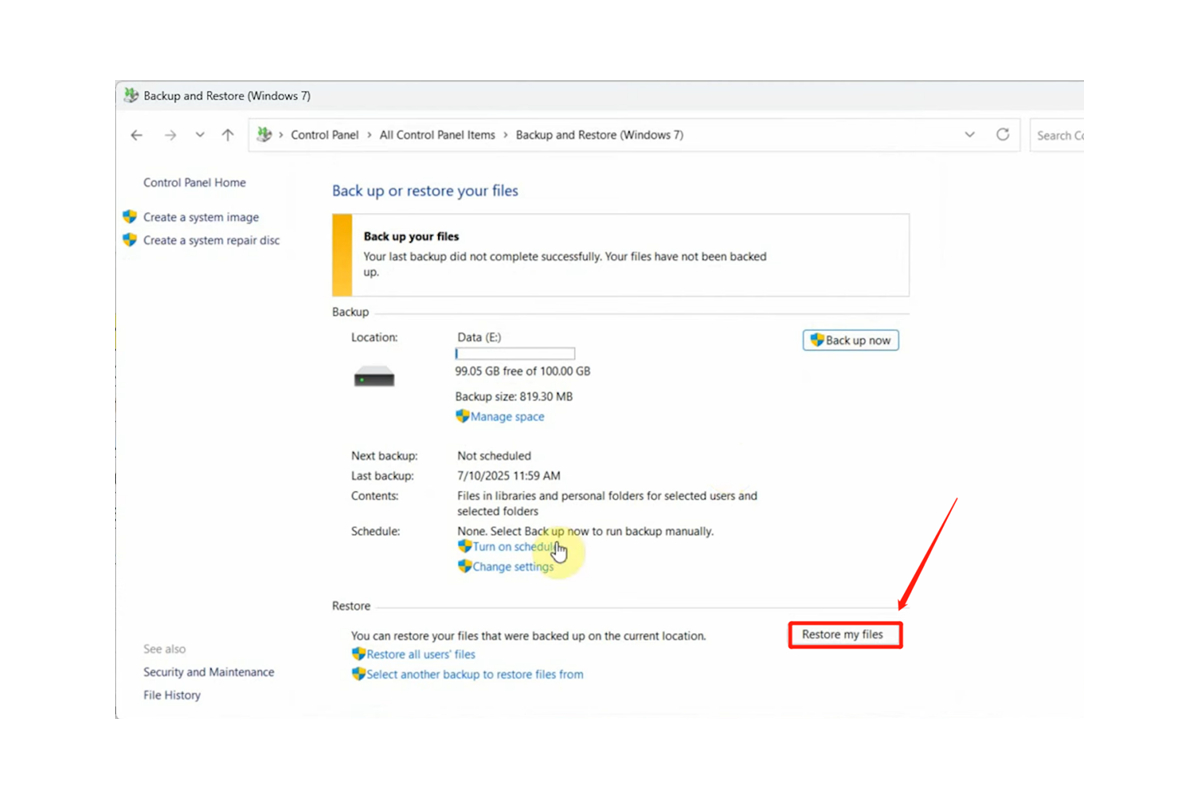
Step 2: Then, browse for the specific files or entire folders you want to restore.
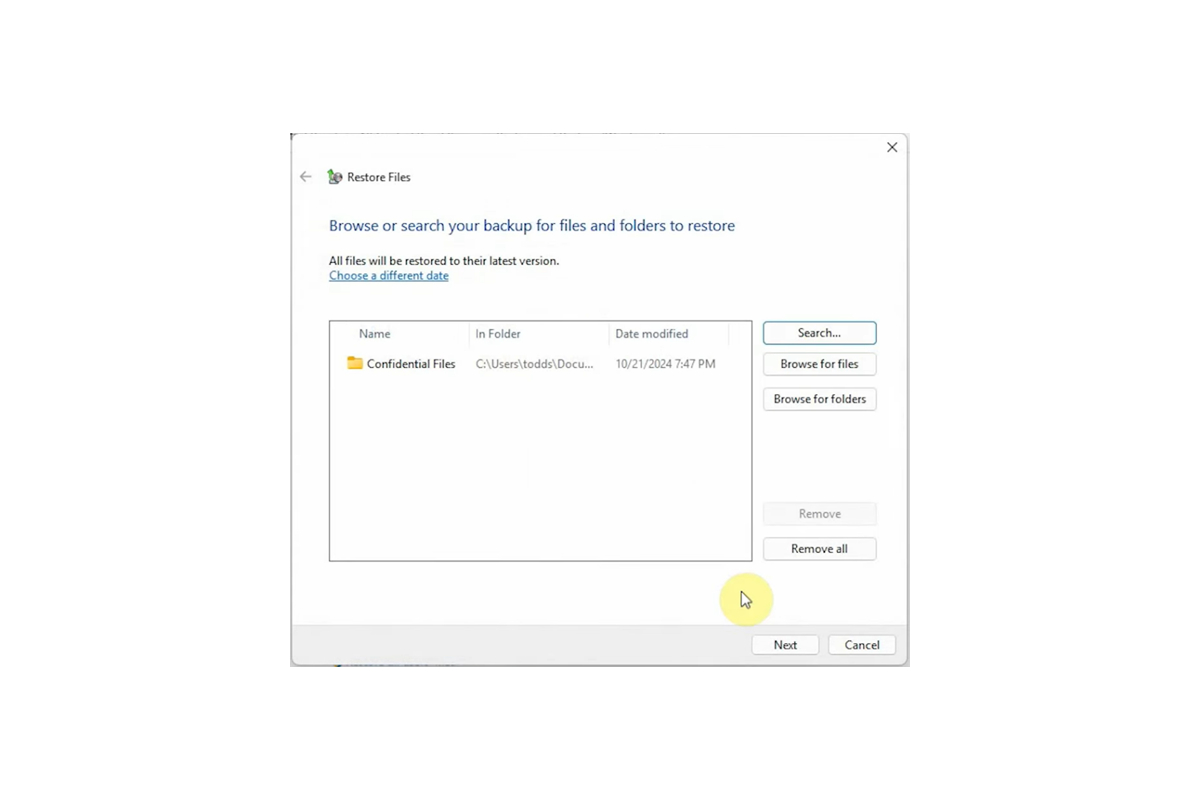
Step 3: Once you’ve made your selection, click “Next” and you’ll be prompted to choose a restore location.
Step 4: After that, click “Restore” to initiate the recovery process.
Option D: Check Cloud Storage
Still no luck? On modern versions of Windows, OneDrive is fully integrated, and many of your files may have been automatically synced to the cloud. This means that your missing files could still be safely stored there, ready for recovery. If you use Google Drive or Dropbox, it’s also worth checking those services.
Option E: Seek Professional Help
If all else fails, the last option to recover a deleted folder or file not in Recycle Bin is to reach out to professional data recovery services. Yes, it can be expensive, but when the files are truly priceless — like your wedding videos, family photos, or your child’s first steps — investing in professional recovery is often worth it. Before committing, make sure to choose a service that offers a free evaluation or follows a “no data, no charge” policy. You won’t pay unless they can actually recover your files.
Bonus Tip: How to Fix Deleted Files That Don’t Go to Recycle Bin?
That’s everything related to how to recover deleted file/folder not in Recycle Bin, but sometimes the issue isn’t with the files themselves — it’s with the Recycle Bin. A corrupted Recycle Bin can prevent deleted files from appearing properly, even if they’re not permanently lost. Here’s how to fix this problem:
Step 1: Press Windows + S, type cmd, then right-click Command Prompt and select Run as administrator.
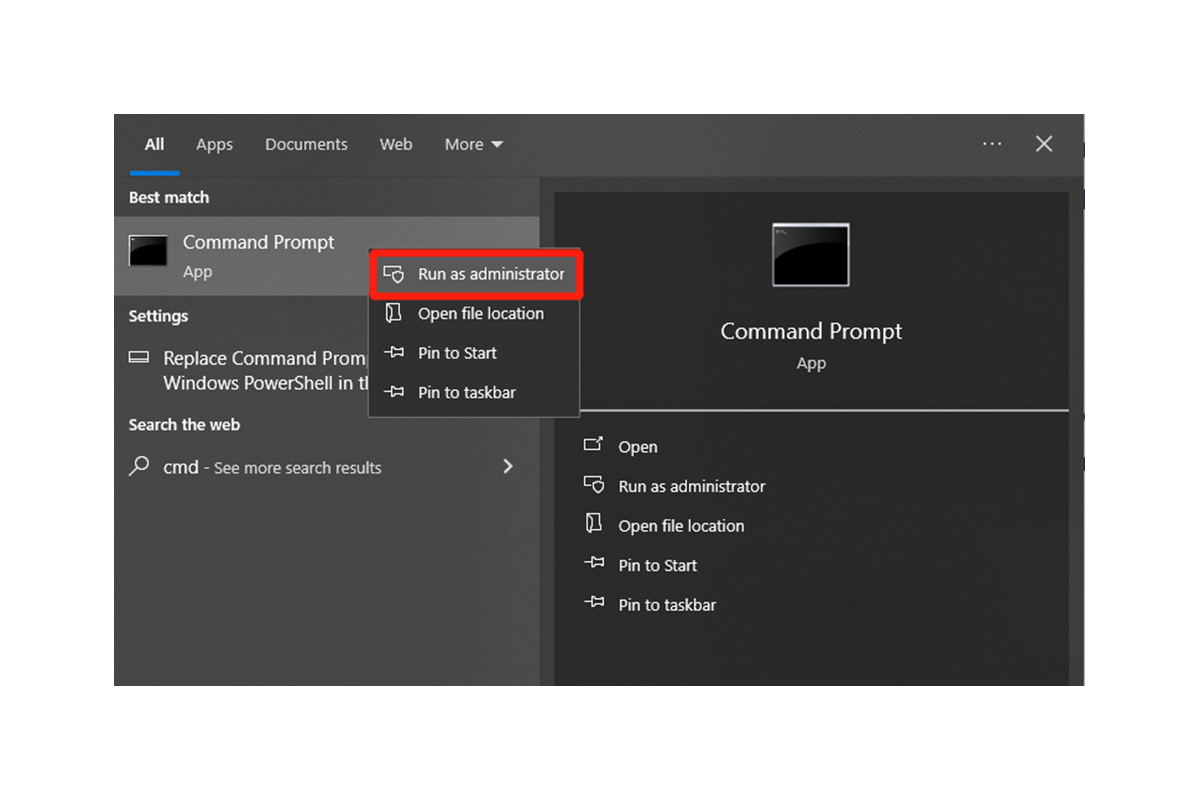
Step 2: Type the rd /s /q C:\$Recycle.bin command and press the Enter key.
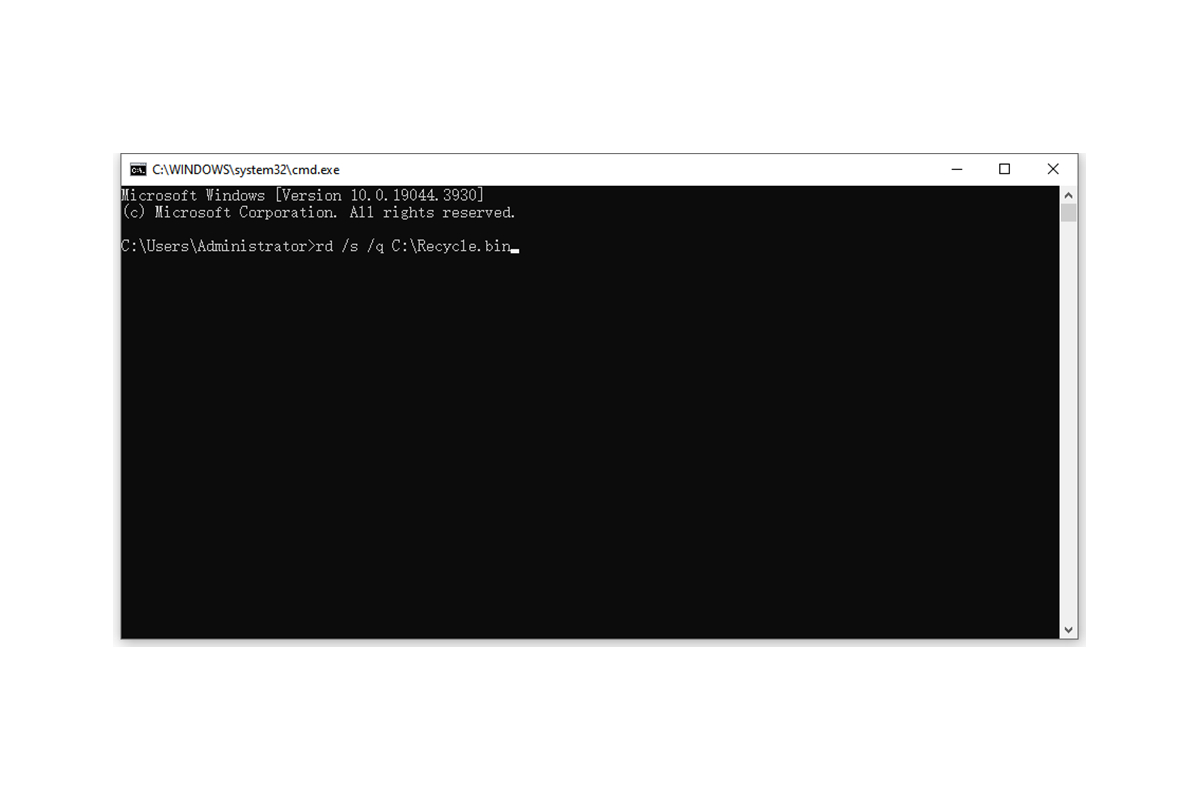
Step 3: After that, restart your computer.
Conclusion
Now you should no longer be puzzled by the question “How to restore deleted files not in Recycle Bin on Windows 11/10?” From using File History to checking cloud backups, and even employing professional data recovery software, there are multiple ways to get back your lost files. Most importantly, stop using the drive/computer and act quickly, as this can increase the chances of recovering your deleted file not in Recycle Bin.

