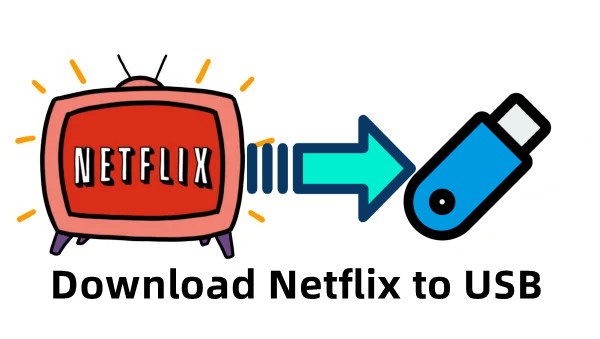Netflix is one of the most popular streaming platforms in the world, offering thousands of movies and TV shows for subscribers to enjoy. But what if you want to take your favorite Netflix content offline and on the go—say, by storing it on a USB stick? Whether you’re traveling, want to free up space on your device, or simply need to play movies on a non-connected TV or projector, downloading Netflix movies to a USB flash drive can be incredibly useful.
However, the process isn’t as straightforward as you’d think. In this guide, we’ll answer the common question—”Can I download Netflix movies to a USB?”—and introduce the ultimate method using StreamUlt Netflix Video Downloader to make it happen.
Table of Contents
Part 1. Can I Download Netflix Movies to a USB Stick?
Technically, Netflix doesn’t allow direct downloading to USB drives.
When you use the official Netflix app to download movies or shows, the files are saved in an encrypted format on your device’s internal storage. These files:
- Cannot be accessed or copied directly
- Expire after a limited time
- Can only be played within the Netflix app
- Do not appear as standard video files (like MP4 or MKV)
This means that transferring movies directly from Netflix to a USB stick isn’t possible through official methods.
So what’s the solution?
To save Netflix movies or episodes on a USB stick, you’ll need to first convert them into a transferable format like MP4—something the Netflix app doesn’t allow. That’s where a professional tool like StreamUlt Netflix Video Downloader comes in.
Part 2. StreamUlt: The Ultimate Way to Download Netflix Movies to USB
StreamUlt Netflix Video Downloader is a powerful and user-friendly tool that allows you to download Netflix content as MP4 or MKV files on your Windows or Mac computer (or you can say unblock Netflix anywhere). These downloaded videos are DRM-free, meaning you can move, copy, and play them just like any regular video file—including transferring them to USB flash drives.
This makes StreamUlt the perfect solution for users who want permanent access to their favorite Netflix titles and the freedom to watch them on any device, anytime, even without an internet connection.
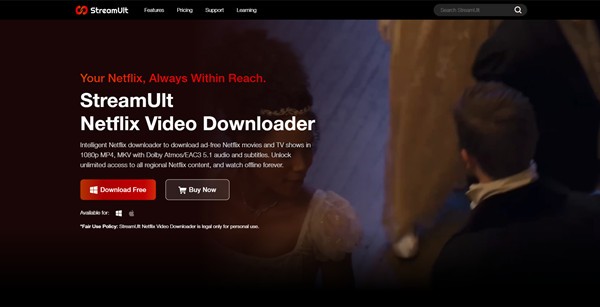
Why Use StreamUlt to Save Netflix Movies to USB?
Here’s what makes StreamUlt Netflix Video Downloader the best option for downloading and transferring Netflix videos:
- Download as MP4 or MKV: compatible with almost all media players, smart TVs, game consoles, and mobile devices.
- Full HD (1080p) Quality: enjoy movies and shows in stunning high definition, with no quality loss during download.
- No Netflix App Needed: StreamUlt downloads videos directly through its built-in Netflix web browser—no Netflix app required.
- Retain Audio and Subtitles: choose your preferred audio language and subtitles before downloading. Ideal for multilingual users.
- Keep Videos Forever: no expiration. No device limits. Even if your Netflix subscription ends, the files are yours to keep.
- Easy USB Transfer: once the video is saved on your computer, you can instantly move it to a USB drive for playback on TVs, car systems, laptops, or projectors.
How StreamUlt Netflix Video Downloader Works (Simple Steps)?
Here’s how easy it is to use StreamUlt Netflix Video Downloader to save movies to your USB stick:
Step 1: Download and Install StreamUlt
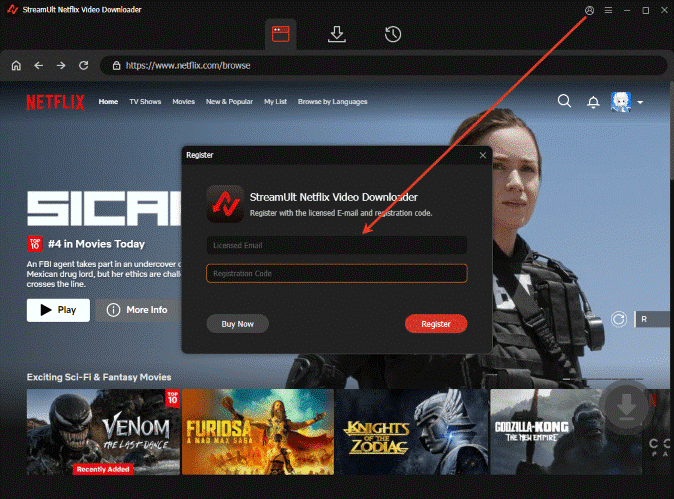
Go to the official StreamUlt website and install the program on your Windows or macOS computer.
Step 2: Log in to Your Netflix Account
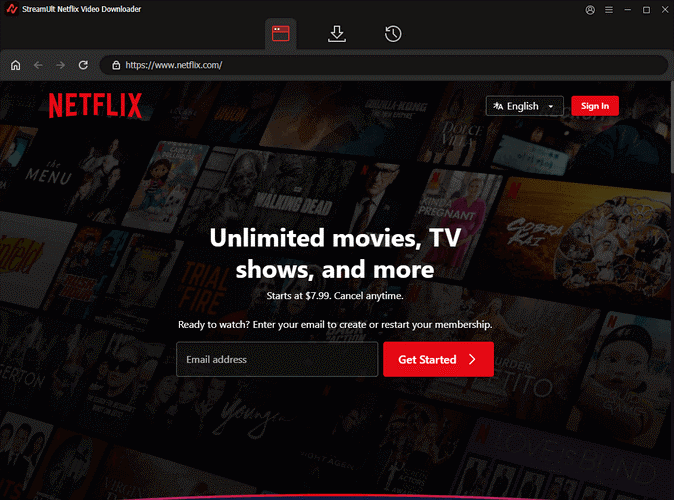
Launch StreamUlt and log in using your Netflix credentials within the app’s built-in browser.
Step 3: Search or Paste Netflix Video URL
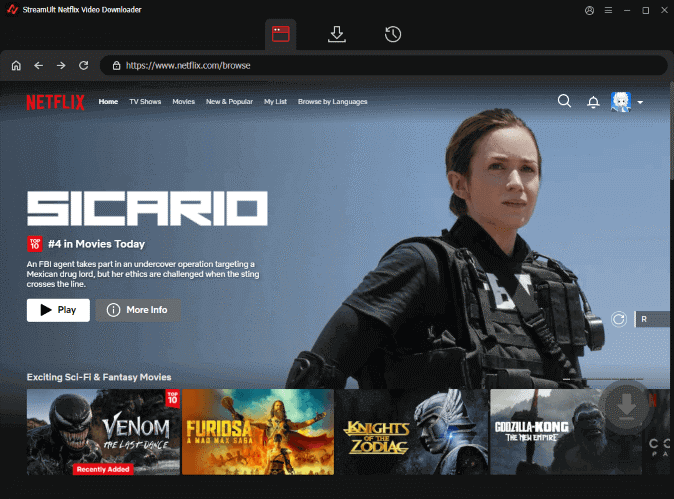
Search for a title directly or paste the video link from Netflix’s website into the search bar.
Step 4: Customize Download Settings
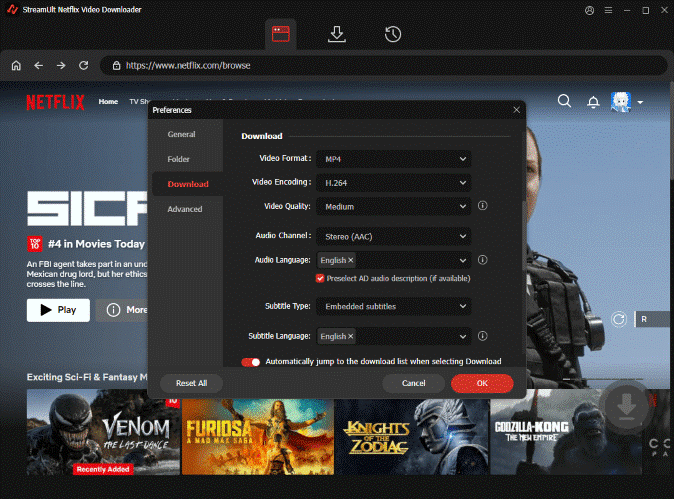
In the top right corner, click the menu bar > preferences to enter the settings window. Then, choose:
- Video quality (up to 1080p)
- Output format (MP4 or MKV)
- Audio language and subtitles
Step 5: Click Download
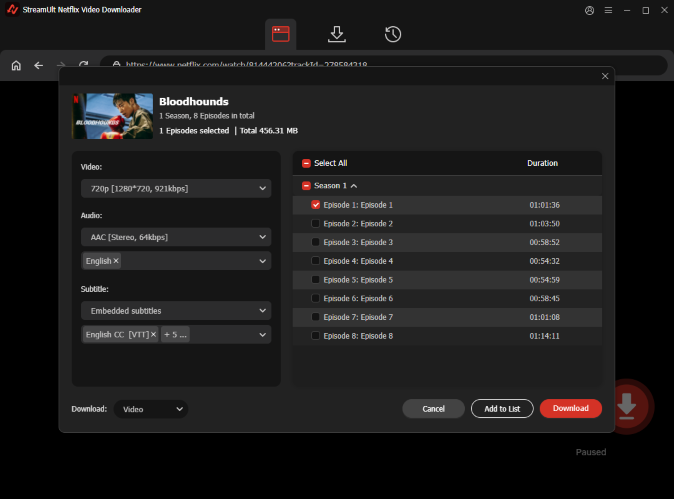
Start downloading your movie or episode. Once complete, it will be saved to your chosen folder on your computer. Now you’re ready to transfer the file to your USB stick.
Part 3. How to Transfer Downloaded Netflix Movies to a USB Stick
Once you’ve downloaded Netflix content with StreamUlt, transferring it to a USB drive is simple. Step-by-Step Transfer Guide:
Step 1: Insert USB Stick into your computer. Plug your USB flash drive into an available USB port.
Step 2: Open File Explorer (Windows) or Finder (Mac). Navigate to the folder where StreamUlt saved your downloaded videos.
Step 3: Drag and drop. Select the downloaded Netflix videos (MP4 or MKV files) and drag them to your USB drive folder. Alternatively, right-click and choose Copy > Paste.
Step 4: Eject safely. Once the transfer is complete, safely eject your USB stick to avoid data corruption.
You can now plug the USB stick into any compatible device and enjoy your Netflix content offline—on your TV, laptop, car media system, or even while camping without internet.
Use Cases for Downloading Netflix Movies to USB
Here are just a few reasons why saving Netflix content to USB is useful:
- Travel: Watch movies during flights or road trips without Wi-Fi
- Sharing: Gift your favorite movie to a friend (legally, for personal use)
- Car Entertainment Systems: Play cartoons or shows for kids during long drives
- Backup: Create a personal movie library you can keep permanently
- Limited Storage: Free up space on your PC or mobile by archiving to USB
Final Thoughts
Netflix’s official download feature is convenient—but very limited. If you’re looking for a way to download movies permanently and move them to a USB stick, the Netflix app won’t cut it.
The best solution? StreamUlt Netflix Video Downloader.