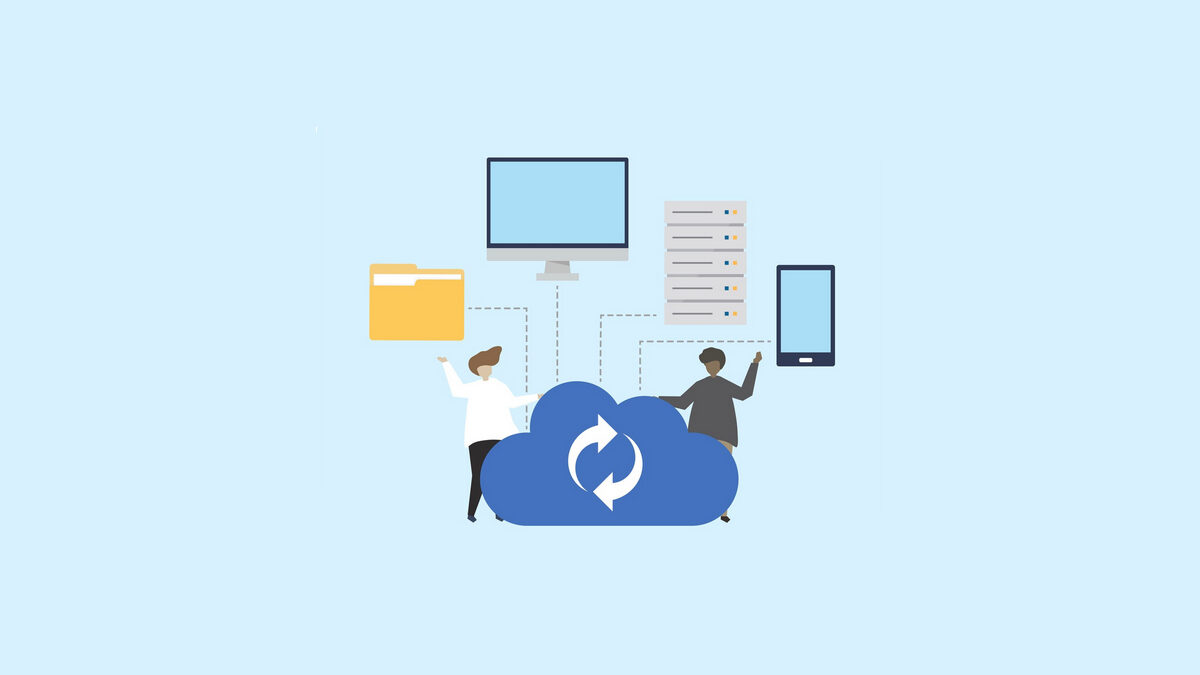Table of Contents
Is data really safe in your public cloud storage?
In recent years, more and more individuals and organizations prefer to store their data on public cloud storage like Google Drive, OneDrive, Dropbox and so on. On one hand, with a public cloud storage, users can transfer their data storage, archiving, and backup needs to a third-party cloud storage service provider, thereby freeing them from the expensive costs of having to purchase, manage and maintain on-premises storage hardware and software resources.
On the other hand, most of public cloud storage provide their users with website and apps to help users easily access, edit, share, and manage data in cloud storage from anywhere, at any time. Therefore, with the low costs and convenience, it has gain massive users around the world.
But for many public cloud storage users, they doubt the data security in the public cloud storage. Generally speaking, public cloud storage may be safe enough for data storage, but there is no guarantee that the data in the public cloud storage will never be lost.
Is it necessary to backup data in public cloud storage?
As you know, [public cloud storage] is much safer than local storage, which can prevent your data from losing when there is a system crash, hardware failure, or natural disasters. However, your data in public cloud storage are also facing the risk of losing due to accidentally deletion, security breaches, technical flaws and so on. For example, some Dropbox users find that some of their data in Dropbox are missing for unknown reasons sometimes. Therefore, for value data, you’d better backup them in advance even if they are already in a public cloud storage.
Now that the is the first choice for many users and most of users nowadays own two or more, you can backup your important data in public cloud storage to another regularly without wasting local storage. In this way, even you lose the data in one public cloud storage, you still have a backup on another one and you can restore the data to the original one whenever you need.
How to backup your public cloud storage data regularly?
You can choose two ways to back up data between cloud storage. The first way is to download data from one cloud and manually re-upload it to another. This way is very time-consuming if you have a large amount of data.
Therefore, you can use the second way: a cloud backup tool like cBackupper. This tool backs up files directly between cloud storage services.
cBackupper is a free web-based service. It helps you back up files from one cloud storage to another directly and easily. It also offers many useful backup features. These include Scheduled Backup, File Filter, and Backup Notification. These features save time and improve backup efficiency.
cBackupper supports public cloud storage like Google Drive, Dropbox, and OneDrive. If you use a supported service, you can follow the steps below. This lets you regularly back up your important cloud data.
Setting Up Your Account
cBackupper is the best online computer backup service. You don’t need to download or install any app. Just go to the cBackupper website. Click “Sign up” at the upper right. Type your email, password, and name to create an account. Then, sign in.
Adding Cloud Drives
You are now on the main cBackupper page. Click “Add Clouds” under the “Clouds” tab. Select the clouds you want to add, then click “Add.” You will then sign in to your cloud account. Authorize cBackupper to access your account.
Note: cBackupper uses OAuth. This standard framework lets the app access multiple cloud accounts. It does not save or cache your data on its server. You can safely authorize cBackupper.
Configuring and Creating a Task
Your added cloud drives now appear on the left. Click the three-dot icon next to each drive. Select “Allocate Space” to adjust the storage space you want to use. You can flexibly adjust this amount.
To backup data, click the “Tasks” tab at the top. Then, click “Create Task” to start.
- Name your backup task for easy identification.
- Click “Add Source” to add one cloud storage service. You can choose the entire cloud or just certain files.
- Click “Add Destination” to add a second cloud storage.
Note: When choosing the destination, tick the “Secondary Destination” option. Choose a secondary backup location here. If your primary destination fills up, files automatically back up to the second one.
Click the “Schedule” option to set up a scheduled backup. Choose specific time/daily/weekly/monthly mode. cBackupper will then backup your data automatically and regularly. Finally, click “Start Backup” in the lower right corner to run the task.
Note: Under the “Settings” option, you can use the “File Filter” feature. This lets you exclude or contain only specified types of files. You can also enable “Email Notification.” cBackupper will then email you once the task succeeds or fails.
Final words
Although public cloud storage is regarded as a safe place for your data, you are also suggested to backup your cloud in advance, just in case. And to save your local cloud storage, time and effort, you’d better rely on professional backup tool instead of backing up manually. If you are using the cloud that supported by cBackupper, don’t hesitate to backup data from cloud to cloud directly and regularly with flexible backup settings under the help of cBackupper.